TextField
A material design text field.
A text field lets the user enter text, either with hardware keyboard or with an onscreen keyboard.
Examples
Basic TextFields
loading...
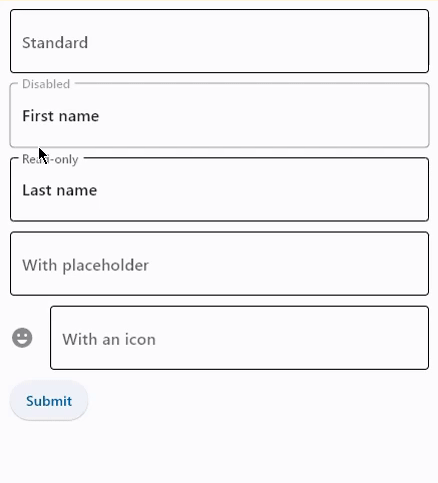
TextField with on_change event
loading...
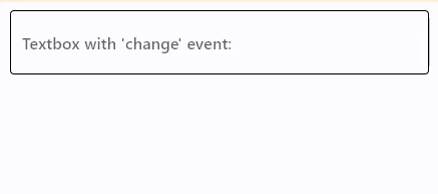
Password with reveal button
loading...
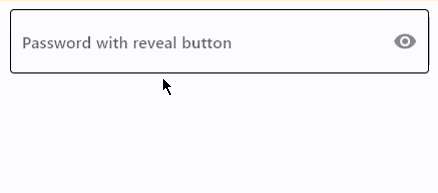
Multiline TextFields
loading...
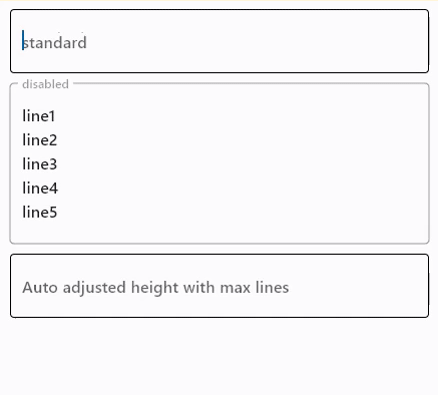
Underlined and borderless TextFields
loading...
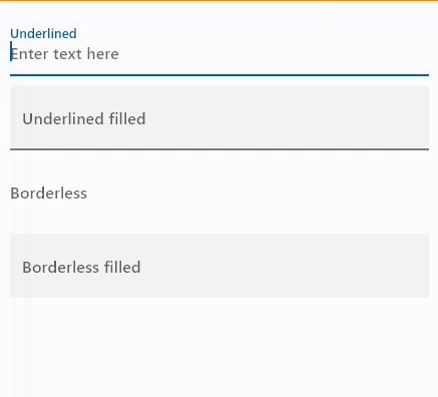
TextFields with prefixes and suffixes
loading...
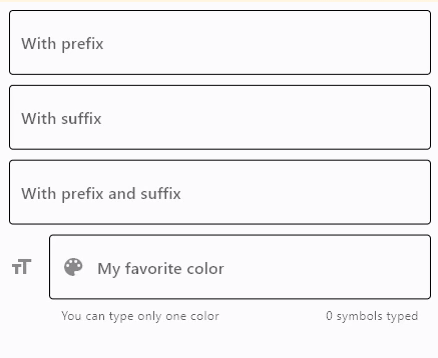
Properties
adaptive
If the value is True, an adaptive TextField is created based on whether the target platform is iOS/macOS.
On iOS and macOS, a CupertinoTextField is created, which has matching functionality and presentation as TextField, and the graphics as expected on iOS. On other platforms, a Material TextField is created.
The default value is False.
autocorrect
Whether to enable autocorrection.
Defaults to True.
autofill_hints
Helps the autofill service identify the type of this text input. Value can either be a single AutoFillHint enum item or a list of them.
More information here.
autofocus
True if the control will be selected as the initial focus. If there is more than one control on a page with autofocus set, then the first one added to the page will get focus.
bgcolor
TextField background color. Will not be visible if filled=False.
border
Border around input.
Value is of type InputBorder and defaults to InputBorder.OUTLINE.
border_color
Border color. Could be transparent to hide the border.
border_radius
Border radius is an instance of BorderRadius class.
border_width
The width of the border in virtual pixels. Set to 0 to completely remove the border.
Defaults to 1.
can_reveal_password
Displays a toggle icon button that allows revealing the entered password. Is shown if both password and can_reveal_password are True.
The icon is displayed in the same location as suffix and in case both can_reveal_password/password and suffix are provided, then the suffix is not shown.
capitalization
Enables automatic on-the-fly capitalization of entered text.
Value is of type TextCapitalization and defaults
to TextCapitalization.NONE.
color
Text color.
content_padding
The padding for the input decoration's container.
The value is an instance of padding.Padding class or a number.
counter
A Control to place below the line as a character count.
If None or an empty string and counter_text isn't specified, then nothing will appear in the counter's location.
counter_style
The TextStyle to use for counter_text.
counter_text
Optional text to place below the line as a character count.
For dynamic update, it supports the following placeholders:
{value_length}: the length of the textfield's value{max_length}: the maximum length of the field, defined bymax_length. Defaults to"None"ifmax_lengthis not specified.{symbols_left}: the number of symbols/letters left to reach the field'smax_length. Defaults to"None"ifmax_lengthis not specified.
Example:
ft.TextField(
hint_text="Custom counter text",
counter_text="{value_length} chars / {max_length} max chars / {symbols_left} symbols left",
max_length=10,
)
ft.TextField(
hint_text="Counter text isn't shown by default",
max_length=20,
),
cursor_color
The color of TextField cursor.
cursor_height
Sets cursor height.
cursor_radius
Sets cursor radius.
cursor_width
Sets cursor width.
dense
Whether the TextField is part of a dense form (ie, uses less vertical space).
enable_suggestions
Whether to show input suggestions as the user types.
This flag only affects Android. On iOS, suggestions are tied directly to autocorrect, so that suggestions are only
shown when autocorrect is True. On Android autocorrection and suggestion are controlled separately.
Defaults to True.
error_style
The TextStyle to use for error_text.
error_text
Text that appears below the input border.
If non-null, the border's color animates to red and the helper_text is not shown.
filled
If True the decoration's container is filled with theme fill_color.
If filled=None(default), then it is implicitly set to True when at least one of the following is
not None: fill_color, focused_bgcolor, hover_color and bgcolor.
fill_color
Background color of TextField. Will not be visible if filled=False.
focused_bgcolor
Background color of TextField in focused state. Will not be visible if filled=False.
focused_border_color
Border color in focused state.
focused_border_width
Border width in focused state.
focused_color
Text color when TextField is focused.
helper_style
The TextStyle to use for helper_text.
helper_text
Text that provides context about the input's value, such as how the value will be used.
If non-null, the text is displayed below the input decorator, in the same location as error_text. If a non-null error_text value is specified then the helper text is not shown.
hint_style
The TextStyle to use for hint_text.
hint_text
Text that suggests what sort of input the field accepts.
Displayed on top of the input when the it's empty and either (a) label is null or (b) the input has the focus.
hover_color
Background color of TextField when hovered. Will not be visible if filled=False.
icon
The icon to show before the input field and outside of the decoration's container. Can be a Control or an icon name.
input_filter
Provides as-you-type filtering/validation.
Similar to the on_change callback, the input filters are not applied when the content of the field is changed programmatically.
Value is of type InputFilter class.
keyboard_type
The type of keyboard to use for editing the text. The property value
is KeyboardType and defaults to KeyboardType.TEXT.
label
Optional text that describes the input field.
When the input field is empty and unfocused, the label is displayed on top of the input field (i.e., at the same location on the screen where text may be entered in the input field). When the input field receives focus (or if the field is non-empty) the label moves above, either vertically adjacent to, or to the center of the input field.
label_style
The TextStyle to use for label.
max_length
Limits a maximum number of characters that can be entered into TextField.
max_lines
The maximum number of lines to show at one time, wrapping if necessary.
This affects the height of the field itself and does not limit the number of lines that can be entered into the field.
If this is 1 (the default), the text will not wrap, but will scroll horizontally instead.
min_lines
The minimum number of lines to occupy when the content spans fewer lines.
This affects the height of the field itself and does not limit the number of lines that can be entered into the field.
Defaults to 1.
multiline
True if TextField can contain multiple lines of text.
password
Whether to hide the text being edited.
Defaults to False.
prefix
Optional Control to place on the line before the input.
This can be used, for example, to add some padding to text that would otherwise be specified using prefix_text, or to add a custom control in front of the input. The control's baseline is lined up with the input baseline.
Only one of prefix and prefix_text can be specified.
The prefix appears after the prefix_icon, if both are specified.
prefix_icon
An icon that appears before the prefix or prefix_text and before the editable part of the text field, within the decoration's container. Can be a Control or an icon name.
prefix_style
The TextStyle to use for prefix_text.
prefix_text
Optional text prefix to place on the line before the input.
read_only
Whether the text can be changed.
When this is set to True, the text cannot be modified by any shortcut or keyboard operation. The text is still selectable.
Defaults to False.
rtl
True to set text direction to right-to-left.
Defaults to False.
selection_color
The color of TextField selection.
shift_enter
Changes the behavior of Enter button in multiline TextField to be chat-like, i.e. new line can be added with Shift+Enter and pressing just Enter fires on_submit event.
show_cursor
Whether the field's cursor is to be shown.
Defaults to True.
smart_dashes_type
Whether to allow the platform to automatically format dashes.
This flag only affects iOS versions 11 and above. As an example of what this does, two consecutive hyphen characters will be automatically replaced with one en dash, and three consecutive hyphens will become one em dash.
Defaults to True.
smart_quotes_type
Whether to allow the platform to automatically format quotes.
This flag only affects iOS. As an example of what this does, a standard vertical double quote character will be automatically replaced by a left or right double quote depending on its position in a word.
Defaults to True.
suffix
Optional Control to place on the line after the input.
This can be used, for example, to add some padding to the text that would otherwise be specified using suffix_text, or to add a custom control after the input. The control's baseline is lined up with the input baseline.
Only one of suffix and suffix_text can be specified.
The suffix appears before the suffix_icon, if both are specified.
suffix_icon
An icon that appears after the editable part of the text field and after the suffix or suffix_text, within the decoration's container. Can be a Control or an icon name.
suffix_style
The TextStyle to use for suffix_text.
suffix_text
Optional text suffix to place on the line after the input.
text_align
How the text should be aligned horizontally.
Value is of type TextAlign and defaults to TextAlign.LEFT.
text_size
Text size in virtual pixels.
text_style
The TextStyle to use for the text being edited.
text_vertical_align
Defines how the text should be aligned vertically.
Value can either be a number ranging from -1.0 (topmost location) to 1.0 (bottommost location) or of
type VerticalAlignment. Defaults to VerticalAlignment.CENTER.
value
Current value of the TextField.
Methods
focus()
Moves focus to a TextField.
Events
on_blur
Fires when the control has lost focus.
on_change
Fires when the typed input for the TextField has changed.
on_focus
Fires when the control has received focus.
on_submit
Fires when user presses ENTER while focus is on TextField.