SearchBar
A Material Design search bar. It visually looks like a TextField.
To open the search view when the search bar is tapped, call the open_view() method in the on_tap event handler.
Examples
Basic Example
loading...
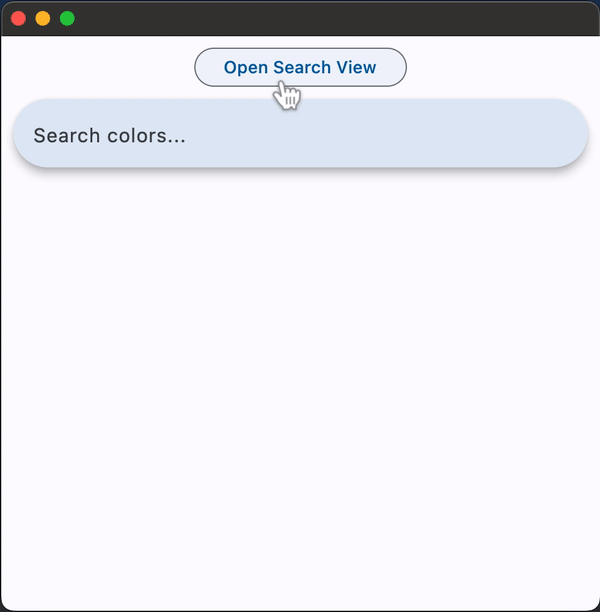
Properties
autofocus
Whether the text field should focus itself if nothing else is already focused.
Defaults to False.
bar_bgcolor
Defines the background color of the search bar in all or
specific ControlState states.
bar_hint_text
Defines the text to be shown in the search bar when it is empty and the search view is close. Usually some text that suggests what sort of input the field accepts.
bar_leading
A Control to display before the text input field when the search view is close. This is typically an Icon or an IconButton.
bar_overlay_color
Defines the highlight color that's typically used to indicate that the search bar is
in FOCUSED, HOVERED, or PRESSED ControlState states.
bar_scroll_padding
Configures the padding around a Scrollable when the text field scrolls into view.
If the bar's text field is partially off-screen or covered (e.g., by the keyboard), it scrolls into view, ensuring it is positioned at the specified distance from the Scrollable edges.
Value is of type Padding.
bar_trailing
A Control to display after the text input field when the search view is close.
These controls can represent additional modes of searching (e.g voice search), an avatar, or an overflow menu and are usually not more than two.
capitalization
Enables automatic on-the-fly capitalization of entered text.
Value is of type TextCapitalization.
controls
The list of controls to be displayed below the search bar when in search view. These controls are usually ListTiles and will be displayed in a ListView.
divider_color
The color of the divider when in search view.
full_screen
Defines whether the search view grows to fill the entire screen when the search bar is tapped. Defaults to False.
header_hint_style
Defines the TextStyle of view_hint_text.
header_text_style
Defines the TextStyle of the text being edited on the search view.
keyboard_type
The type of action button to use for the keyboard.
Value is of type KeyboardType and defaults to KeyboardType TEXT.
value
The text in the search bar.
view_bgcolor
Defines the background color of the search view.
view_elevation
Defines the elevation of the search view.
view_hint_text
Defines the text to be displayed when the search bar's input field is empty.
view_leading
A Control to display before the text input field when the search view is open. Typically an Icon or an IconButton.
Defaults to a back button which closes/pops the search view.
view_shape
Defines the shape of the search view.
Value is of type OutlinedBorder.
view_side
Defines the color and weight of the search view's outline.
Value is of type BorderSide.
view_surface_tint_color
Defines the color of the search view's surface tint.
view_trailing
A list of Controls to display after the text input field when the search view is open.
Defaults to a close button which closes/pops the search view.
Methods
close_view(text)
Closes the search view. The text parameter (defaults to an empty string) is the text to be shown in the search bar after the search view is closed.
open_view()
Opens the search view.
Events
on_change
Fires when the typed input in the search bar has changed.
on_submit
Fires when user presses ENTER while focus is on SearchBar.
on_tap
Fires when the search bar is tapped.