Dropdown
Dropdown is used to help people make a choice from a menu and put the selected item into the text input field. It's also possible to filter the list based on the text input or search one item in the menu list.
Since version 0.27.0, Flet uses DropdownMenu flutter widget for Dropdown control, which is a Material 3 version of previously used DropdownButton.
Some properties of previous Dropdown implementation are not available in the new version and were "stubbed" - they will not break your program but don't do anything. See the list of deprecated properties here.
Previous version of Dropdown control is available as DropdownM2 control and will be removed in Flet 0.30.0.
Examples
Dropdown with colors
loading...
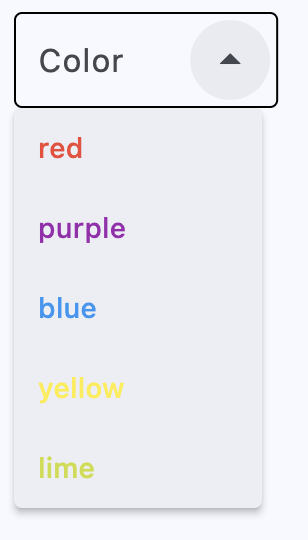
Dropdown with icons
loading...
Dropdown properties
autofocus
True if the control will be selected as the initial focus. If there is more than one control on a page with autofocus set, then the first one added to the page will get focus.
bgcolor
The background color of the dropdown menu in
various ControlState states.
border
Border around input.
Value is of type InputBorder and defaults to InputBorder.OUTLINE.
border_color
Border color. Could be transparent to hide the border.
border_radius
Border radius is an instance of BorderRadius class.
border_width
The width of the border in virtual pixels. Set to 0 to completely remove border.
Defaults to 1.
color
Text color.
content_padding
The padding for the input decoration's container.
dense
Whether the TextField is part of a dense form (ie, uses less vertical space).
elevation
The dropdown's menu elevation in
various ControlState states.
Defaults to 8.
enable_filter
Determine if the menu list can be filtered by the text input. Defaults to false.
If set to true, dropdown menu will show a filtered list. The filtered list will contain items that match the text provided by the input field, with a case-insensitive comparison.
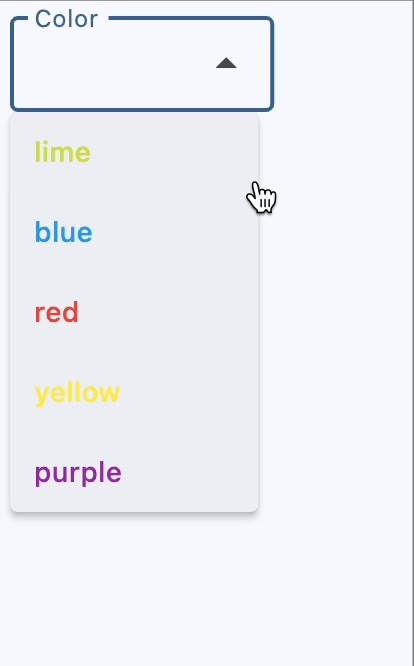
enable_search
Determine if the first item that matches the text input can be highlighted.
Defaults to true as the search function could be commonly used.
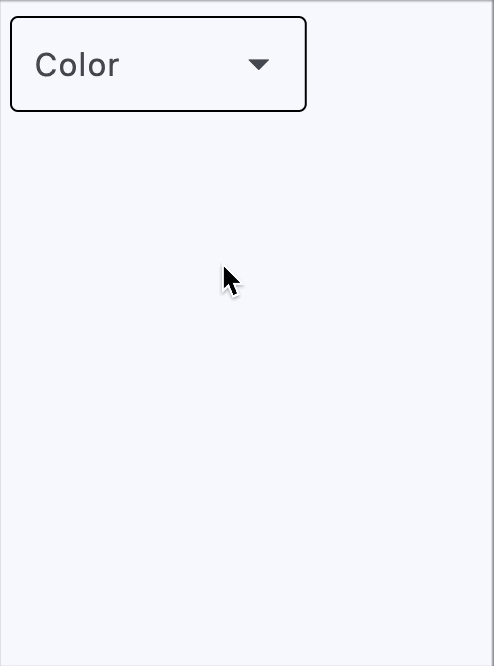
error_style
The TextStyle to use for error_text.
error_text
Text that appears below the input border.
If non-null, the border's color animates to red and the helper_text is not shown.
filled
If True the decoration's container is filled with theme fill_color. The default is False.
fill_color
Background color of the dropdown input text field. Will not be visible if filled=False.
focused_border_color
Border color in focused state.
focused_border_width
Border width in focused state.
helper_style
The TextStyle to use for helper_text.
helper_text
Text that provides context about the input's value, such as how the value will be used.
If non-null, the text is displayed below the input decorator, in the same location as error_text. If a non-null error_text value is specified then the helper text is not shown.
hint_style
The TextStyle to use for hint_text.
hint_text
Text that suggests what sort of input the field accepts.
Displayed on top of the input when it's empty and either (a) label is null or (b) the input has the focus.
label
Optional text that describes the input field.
When the input field is empty and unfocused, the label is displayed on top of the input field (i.e., at the same location on the screen where text may be entered in the input field). When the input field receives focus (or if the field is non-empty) the label moves above, either vertically adjacent to, or to the center of the input field.
label_style
The TextStyle to use for label.
leading_icon
An optional Icon at the front of the text input field inside the decoration box (previously, prefix_icon).
Defaults to null. If this is not null, the menu items will have extra paddings to be aligned with the text in the text field.
menu_height
The height of the dropdown menu. If this is null, the menu will display as many items as possible on the screen.
menu_width
The width of the dropdown menu. If this is null, the menu width will be the same as input textfield width.
options
A list of DropdownOption controls representing items in this dropdown.
selected_trailing_icon
An optional icon at the end of the text field to indicate that the text field is pressed.
Defaults to an Icon with ft.Icons.ARROW_DROP_UP.
text_align
The text align for the TextField of the Dropdown.
Value is of type TextAlign and defaults to TextAlign.START.
text_size
Text size in virtual pixels.
text_style
The TextStyle to use for text in input text field.
trailing_icon
An optional icon at the end of the text field (previously, select_icon).
Defaults to an Icon with ft.Icons.ARROW_DROP_DOWN.
width
Determine the width of the Dropdown.
If this is null, the width of the Dropdown will be the same as the width of the widest menu item plus the width of the leading/trailing icon.
value
key value of the selected option.
Dropdown methods
focus()
Moves focus to this dropdown.
Dropdown events
on_blur
Fires when the control has lost focus.
on_change
Fires when the selected item of this dropdown has changed.
on_focus
Fires when the control has received focus.
Deprecated Dropdown properties and events
The properties and events below are not available in Dropdown control since Flet version 0.27.0 and will be removed in Flet version 0.30.0. They were "stubbed" - using them will not break your program but they don't do anything.
They are still available in previous version of Dropdown control DropdownM2 which will be removed in 0.30.0.
alignment
alignmentDefines how the hint or the selected item is positioned within this dropdown.
Alignment is an instance of Alignment class.
counter
counterA Control to place below the line as a character count.
If None or an empty string and counter_text isn't specified, then nothing will appear in the counter's location.
counter_style
counter_styleThe TextStyle to use for counter_text.
counter_text
counter_textOptional text to place below the line as a character count.
If None or an empty string and counter isn't specified, then nothing will appear in the counter's location. If counter is specified and visible, then this counter_text will be ignored.
disabled_hint_content
disabled_hint_contentA placeholder Control for the dropdown's value that is displayed when value is None and the dropdown is disabled.
enable_feedback
enable_feedbackWhether detected gestures should provide acoustic and/or haptic feedback. On Android, for example, setting this
to True produce a click sound and a long-press will produce a short vibration.
Defaults to True.
focused_bgcolor
focused_bgcolorBackground color of dropdown in focused state. Will not be visible if filled=False.
focused_color
focused_colorText color when Dropdown is focused.
hint_content
hint_contentA placeholder Control for the dropdown's value that is displayed when value is None.
icon
iconThe name of the icon or Control to show before the input field and outside of the decoration's container.
Example with icon name:
icon=ft.Icons.BOOKMARK
Example with Control:
icon=ft.Icon(ft.Icons.BOOKMARK)
icon_content
icon_contentThe control to use for the drop-down button's icon. Defaults to an Icon(icons.ARROW_DROP_DOWN).
Deprecated in v0.25.0 and will be removed in v0.28.0. Use icon
instead.
icon_enabled_color
icon_enabled_colorThe color of any Icon descendant of icon_content if this button is enabled.
Deprecated in v0.25.0 and will be removed in v0.28.0. Use select_icon_enabled_color
instead.
icon_disabled_color
icon_disabled_colorThe color of any Icon descendant of icon_content if this button is disabled.
Deprecated in v0.25.0 and will be removed in v0.28.0. Use select_icon_enabled_color
instead.
icon_size
icon_sizeThe size of the icon button which wraps icon_content.
Defaults to 24.0.
Deprecated in v0.25.0 and will be removed in v0.28.0. Use icon
instead.
item_height
item_heightThe height of the items/options in the dropdown menu.
max_menu_height
max_menu_heightThe maximum height of the dropdown menu. If this is null, the menu will display as many items as possible on the screen.
options_fill_horizontally
options_fill_horizontallyWhether the dropdown's inner contents to horizontally fill its parent. By default this button's inner width is the minimum size of its content.
If True, the inner width is expanded to fill its surrounding container.
Value is of type bool and defaults to False.
padding
paddingThe padding around the visible portion of this dropdown.
prefix
prefixOptional Control to place on the line before the input.
This can be used, for example, to add some padding to text that would otherwise be specified using prefix_text, or to add a custom control in front of the input. The control's baseline is lined up with the input baseline.
Only one of prefix and prefix_text can be specified.
The prefix appears after the prefix_icon, if both are specified.
prefix_icon
prefix_iconUse leading_icon instead.
An icon that appears before the prefix or prefix_text and before the editable part of the text field, within the decoration's container.
prefix_style
prefix_styleThe TextStyle to use for prefix_text.
prefix_text
prefix_textOptional text prefix to place on the line before the input.
select_icon
select_iconUse trailing_icon instead.
The name of the icon or Control to use for the drop-down select button's icon. Defaults to an Icon(ft.Icons.ARROW_DROP_DOWN).
Example with icon name:
icon=ft.Icons.BOOKMARK
Example with Control:
icon=ft.Icon(ft.Icons.BOOKMARK)
select_icon_enabled_color
select_icon_enabled_colorThe color of any Icon descendant of select_icon if this button is enabled.
select_icon_disabled_color
select_icon_disabled_colorThe color of any Icon descendant of select_icon if this button is disabled.
select_icon_size
select_icon_sizeThe size of the icon button which wraps select_icon.
Defaults to 24.0.
suffix
suffixOptional Control to place on the line after the input.
This can be used, for example, to add some padding to the text that would otherwise be specified using suffix_text, or to add a custom control after the input. The control's baseline is lined up with the input baseline.
Only one of suffix and suffix_text can be specified.
The suffix appears before the suffix_icon, if both are specified.
suffix_icon
suffix_iconAn icon that appears after the editable part of the text field and after the suffix or suffix_text, within the decoration's container.
suffix_style
suffix_styleThe TextStyle to use for suffix_text.
suffix_text
suffix_textOptional text suffix to place on the line after the input.
on_click
on_clickFires when this dropdown is clicked.
DropdownOption properties
Represents an item in a dropdown. Either key or text must be specified, else an AssertionError will be raised.
content
A Control to display in this option. If not specified, text will be used as fallback, else textwill be ignored.
key
Option's key. If not specified text will be used as fallback.
leading_icon
An optional icon to display before the content or text.
style
Customizes this menu item's appearance.
The value is an instance of ButtonStyle class.
text
Option's display text. If not specified key will be used as fallback.
trailing_icon
An optional icon to display after the content or text.
Deprecated DropdownOption properties and events
alignment
alignmentDefines the alignment of this option in it's container.
Value is of type Alignment and defaults to alignment.center_left.
text_style
text_styleDefines the style of the text.
Value is of type TextStyle.
on_click
on_clickFires when this option is clicked.