ElevatedButton
Elevated buttons are essentially filled tonal buttons with a shadow. To prevent shadow creep, only use them when absolutely necessary, such as when the button requires visual separation from a patterned background. See Material 3 buttons for more info.
ElevatedButton has alias Button that can be used interchangebly.
Examples
Basic elevated buttons
loading...
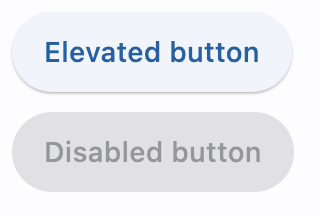
Elevated buttons with icons
loading...
Elevated button with click event
loading...
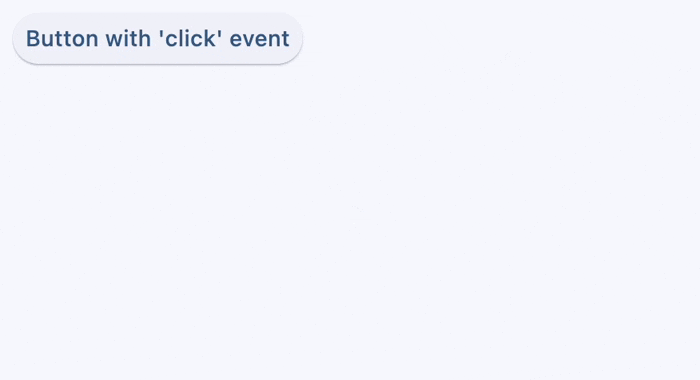
Elevated button with custom content
loading...
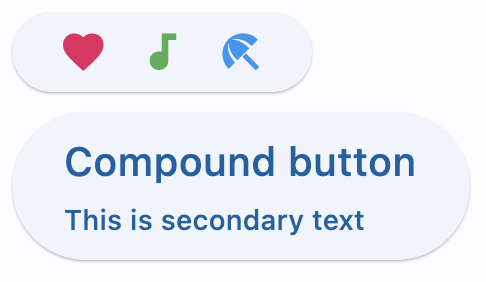
Properties
adaptive
If the value is True, an adaptive button is created based on whether the target platform is iOS/macOS.
On iOS and macOS, a CupertinoButton is created, which matches the functionality and presentation of this button. On other platforms, a Material ElevatedButton is created.
Defaults to False.
autofocus
True if the control will be selected as the initial focus. If there is more than one control on a page with autofocus set, then the first one added to the page will get focus.
bgcolor
Button's background color. If both bgcolor and style.bgcolor are provided, bgcolor value will be used.
clip_behavior
The content will be clipped (or not) according to this option.
Value is of type ClipBehavior and defaults to ClipBehavior.NONE.
color
Button's text color. If both color and style.color are provided, color value will be used.
content
A Control representing custom button content.
elevation
Button's elevation. If both elevation and style.elevation are provided, elevation value will be used.
icon
Icon shown in the button.
icon_color
Icon color.
style
The value is an instance of ButtonStyle class.
text
The text displayed on a button.
tooltip
The text displayed when hovering the mouse over the button.
url
The URL to open when the button is clicked. If registered, on_click event is fired after that.
url_target
Where to open URL in the web mode.
Value is of type UrlTarget and defaults to UrlTarget.BLANK.
Methods
focus()
Moves focus to a button.
Events
on_blur
Fires when the control has lost focus.
on_click
Fires when a user clicks the button.
on_focus
Fires when the control has received focus.
on_hover
Fires when a mouse pointer enters or exists the button response area. data property of event object contains true (string) when cursor enters and false when it exits.
on_long_press
Fires when the button is long-pressed.