Creating Solitaire game with Python and Flet - Part 1
In this tutorial we will show you step-by-step creation of a famous Klondike solitaire game in Python with Flet. For an inspiration, we looked at this online game: https://www.solitr.com/
This tutorial is aimed at beginner/intermediate level Python developers who have basic knowledge of Python and object oriented programming.
Here you can see the final result that you are going to achieve with Flet and this tutorial: https://gallery.flet.dev/solitaire/
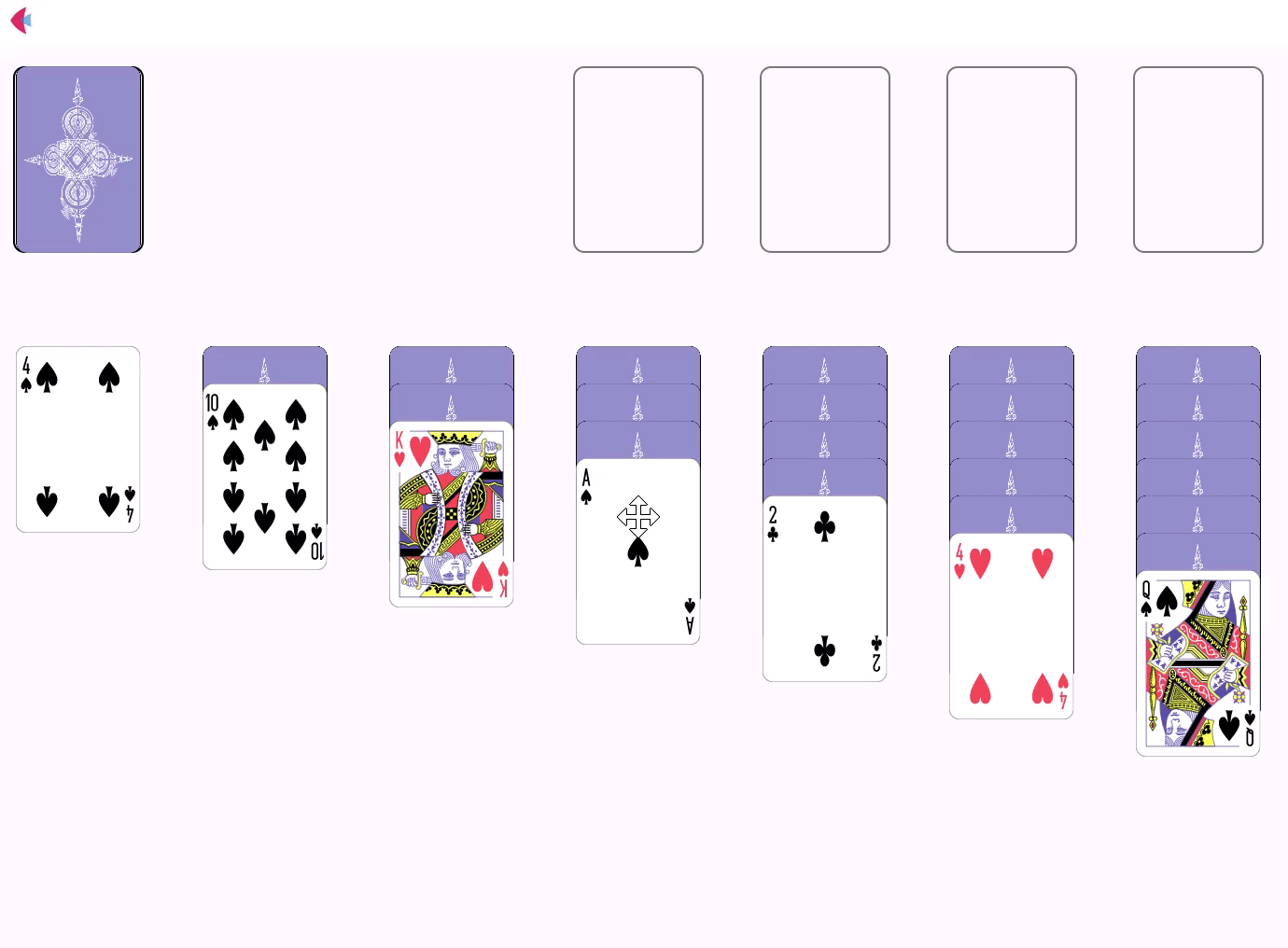
We have broken down the game implementation into the following steps:
- Getting started with Flet
- Proof of concept app for draggable cards
- Fanned card piles
- Solitaire setup
- Solitaire rules
- Winning the game
- Deploying the app
In the Part 2 (will be covered in the next tutorial) we'll be adding Appbar with options to start new game, view game rules and change game settings.
Getting started with Flet
To create a multi-platform app in Python with Flet, you don't need to know HTML, CSS or JavaScript, but you do need a basic knowledge of Python and object-oriented programming.
Before you can create your first Flet app, you need to setup your development environment, which requires Python 3.9 or above and flet package.
Once you have Flet installed, let's create a simple hello-world app.
Create hello.py with the following contents:
import flet as ft
def main(page: ft.Page):
page.add(ft.Text(value="Hello, world!"))
ft.app(main)
Run this app and you will see a new window with a greeting:
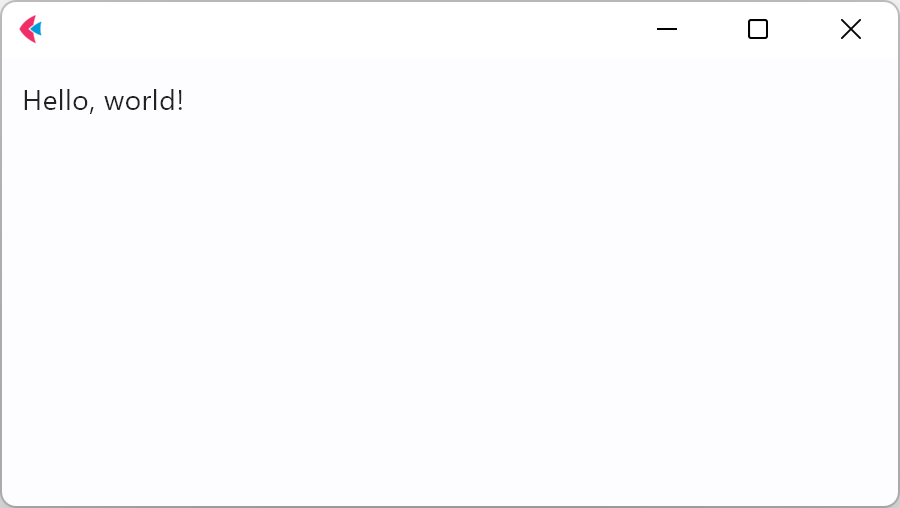
Proof of concept app for draggable cards
For the proof of concept, we will only be using three types of controls:
- Stack - will be used as a parent control for absolute positioning of slots and cards
- GestureDetector - the card that will be moved within the Stack
- Container - the slot where the card will be dropped. Also will be used as
contentfor the GestureDetector.
We have broken down the proof of concept app into four easy steps, so that after each step you have a complete short program to run and test.
Step 1: Drag the card around
In this step we will create a Stack (Solitaire game field) and a GestureDetector (Solitaire card). The card will then be added to the list of the Stack controls. Top and left properties of the GestureDetector are used for absolute positioning of the card in the Stack.
import flet as ft
def main(page: ft.Page):
card = ft.GestureDetector(
left=0,
top=0,
content=ft.Container(bgcolor=ft.Colors.GREEN, width=70, height=100),
)
page.add(ft.Stack(controls=[card], width=1000, height=500))
ft.app(main)
Run the app to see the the card added to the stack:
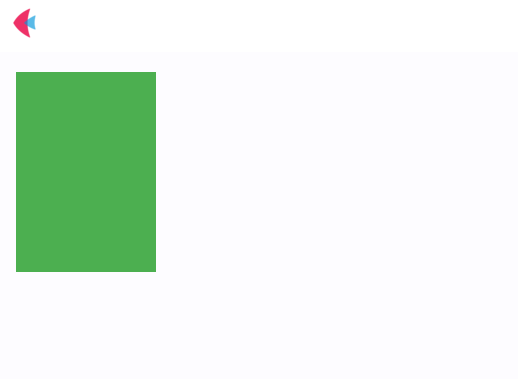
To be able to move the card, we'll create a drag method that will be called in on_pan_update event of GestureDetector which happens every drag_interval while the user drags the card with their mouse.
To show the card's movement, we’ll be updating the card’s top and left properties in the drag method each time the on_pan_update event happens.
Below is the simplest code for dragging GestureDetector in Stack:
import flet as ft
# Use of GestureDetector for with on_pan_update event for dragging card
# Absolute positioning of controls within stack
def main(page: ft.Page):
def drag(e: ft.DragUpdateEvent):
e.control.top = max(0, e.control.top + e.delta_y)
e.control.left = max(0, e.control.left + e.delta_x)
e.control.update()
card = ft.GestureDetector(
mouse_cursor=ft.MouseCursor.MOVE,
drag_interval=5,
on_pan_update=drag,
left=0,
top=0,
content=ft.Container(bgcolor=ft.Colors.GREEN, width=70, height=100),
)
page.add(ft.Stack(controls=[card], width=1000, height=500))
ft.app(main)
Now you can see the card moving:
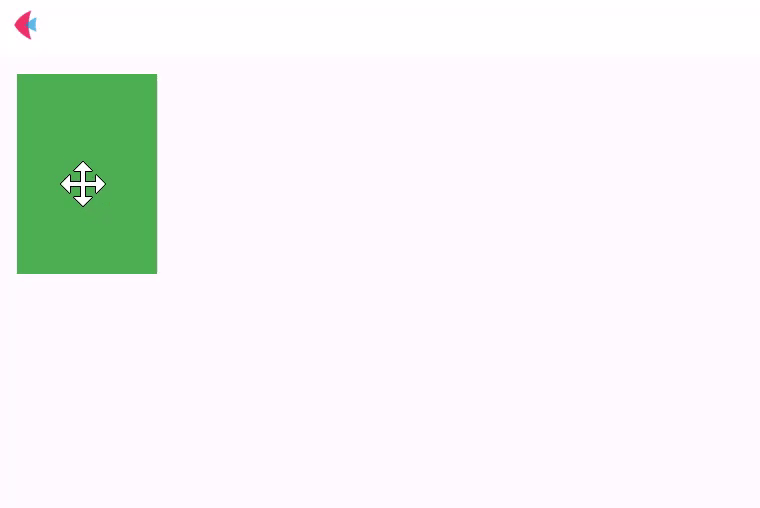
After any properties of a control are updated, an update() method of the control (or its parent control) should be called for the update to take effect.
Step 2: Drop the card in the slot or bounce it back
The goal of this step is to be able to drop a card into a slot if it is close enough and bounce it back if it’s not.
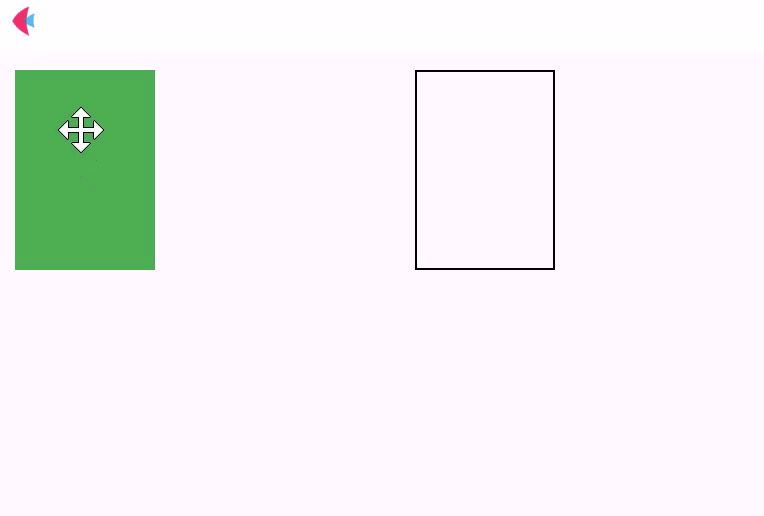
Let’s create a Container control that will represent a slot to which we’ll be dropping the card:
slot = ft.Container(
width=70, height=100, left=200, top=0, border=ft.border.all(1)
)
page.add(ft.Stack(controls = [slot, card], width=1000, height=500))
on_pan_end event of the card is called when the card is dropped:
card = ft.GestureDetector(
mouse_cursor=ft.MouseCursor.MOVE,
drag_interval=5,
on_pan_update=drag,
on_pan_end=drop,
left=0,
top=0,
content=ft.Container(bgcolor=ft.Colors.GREEN, width=70, height=100),
)
On this event, we’ll call drop method to check if the card is close enough to the slot (let’s say it’s closer than 20px to the slot), and place it there:
def drop(e: ft.DragEndEvent):
if (
abs(e.control.top - slot.top) < 20
and abs(e.control.left - slot.left) < 20
):
place(e.control, slot)
e.control.update()
def place(card, slot):
"""place card to the slot"""
card.top = slot.top
card.left = slot.left
page.update()
Now, if the card is not close enough, we need to bounce it back to its original position. Unfortunately, we don’t know the original position coordinates, since the card’s top and left properties were changed on on_pan_update event.
To solve this problem, let’s create a Solitaire class object to keep track of the original position of the card when on_pan_start event of the card is called:
class Solitaire:
def __init__(self):
self.start_top = 0
self.start_left = 0
solitaire = Solitaire()
def start_drag(e: ft.DragStartEvent):
solitaire.start_top = e.control.top
solitaire.start_left = e.control.left
e.control.update()
Now let’s update on_pan_end event with the option to bounce card back:
def bounce_back(game, card):
"""return card to its original position"""
card.top = game.start_top
card.left = game.start_left
page.update()
def drop(e: ft.DragEndEvent):
if (
abs(e.control.top - slot.top) < 20
and abs(e.control.left - slot.left) < 20
):
place(e.control, slot)
else:
bounce_back(solitaire, e.control)
e.control.update()
The full code for this step can be found here.
Step 3: Adding a second card
Eventually, we’ll need 52 cards to play the game. For our proof of concept, let’s add a second card:
card2 = ft.GestureDetector(
mouse_cursor=ft.MouseCursor.MOVE,
drag_interval=5,
on_pan_start=start_drag,
on_pan_update=drag,
on_pan_end=drop,
left=100,
top=0,
content=ft.Container(bgcolor=ft.Colors.YELLOW, width=70, height=100),
)
controls = [slot, card1, card2]
page.add(ft.Stack(controls=controls, width=1000, height=500))
Now, if you run the app with the two cards, you will notice that when you move the cards around, the yellow card (card2) is moving as expected but the green the card (card1) is moving under the yellow card.
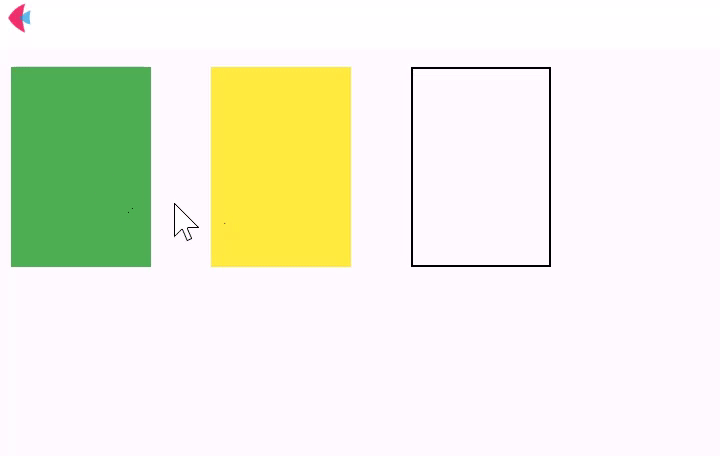
It happens because card2 is added to the list of stack controls after card1. To fix this problem, we need to move the draggable card to the top of the list of controls on on_pan_start event:
def move_on_top(card, controls):
"""Moves draggable card to the top of the stack"""
controls.remove(card)
controls.append(card)
page.update()
def start_drag(e: ft.DragStartEvent):
move_on_top(e.control, controls)
solitaire.start_top = e.control.top
solitaire.start_left = e.control.left
Now the two cards can be dragged without issues:
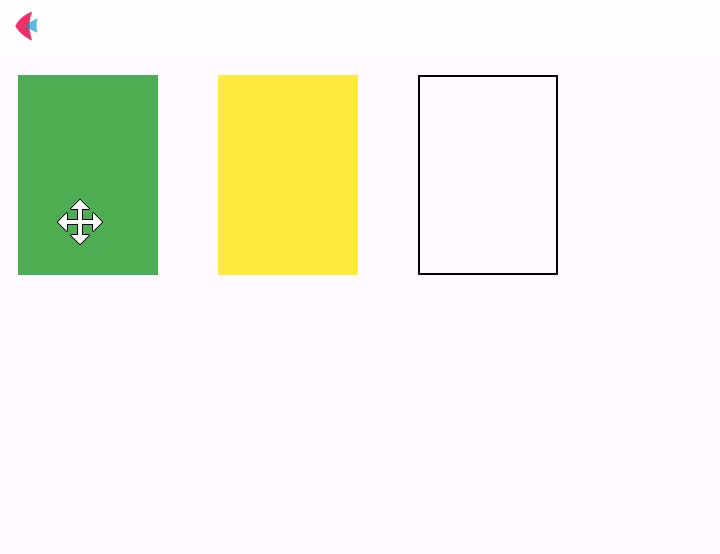
The full code for this step can be found here.
Step 4: Adding more slots
As a final step for the proof of concept app, let’s create two more slots:
slot0 = ft.Container(
width=70, height=100, left=0, top=0, border=ft.border.all(1)
)
slot1 = ft.Container(
width=70, height=100, left=200, top=0, border=ft.border.all(1)
)
slot2 = ft.Container(
width=70, height=100, left=300, top=0, border=ft.border.all(1)
)
slots = [slot0, slot1, slot2]
When creating new cards, we’ll will not specify their top and left position now, but instead, will place them to the slot0:
# deal cards
place(card1, slot0)
place(card2, slot0)
on_pan_end event, where we check if a card is close to a slot, we will now go through the list of slots to find where the card should be dropped:
def drop(e: ft.DragEndEvent):
for slot in slots:
if (
abs(e.control.top - slot.top) < 20
and abs(e.control.left - slot.left) < 20
):
place(e.control, slot)
e.control.update()
return
bounce_back(solitaire, e.control)
e.control.update()
As a result, the two cards can be dragged between the three slots:
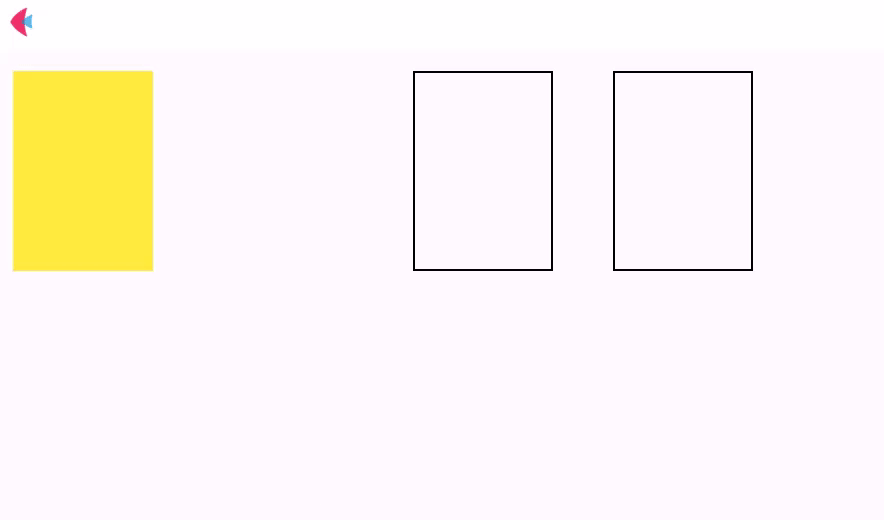
The full code for this step can be found here.
Congratulations on completing the proof of concept app for the Solitaire game! Now you can work with GestureDetector to move cards inside Stack and place them to certain Containers, which is a great part of the game to begin with.
Fanned card piles
In the proof of concept app you have accomplished the task of dropping a card into a slot in proximity or bounce it back. If there is already a card in that slot, the new card is placed on top of it, covering it completely.
In the actual Solitaire game, if there is already a card in a tableau slot, you want to place the draggable card a bit lower, so that you can see the previous card too, and if there are two cards, even lower. Those are called “fanned piles”.
Then, we want to be able to pick a card from the fanned pile that is not the top card of the pile and drag the card together with all the cards below it:
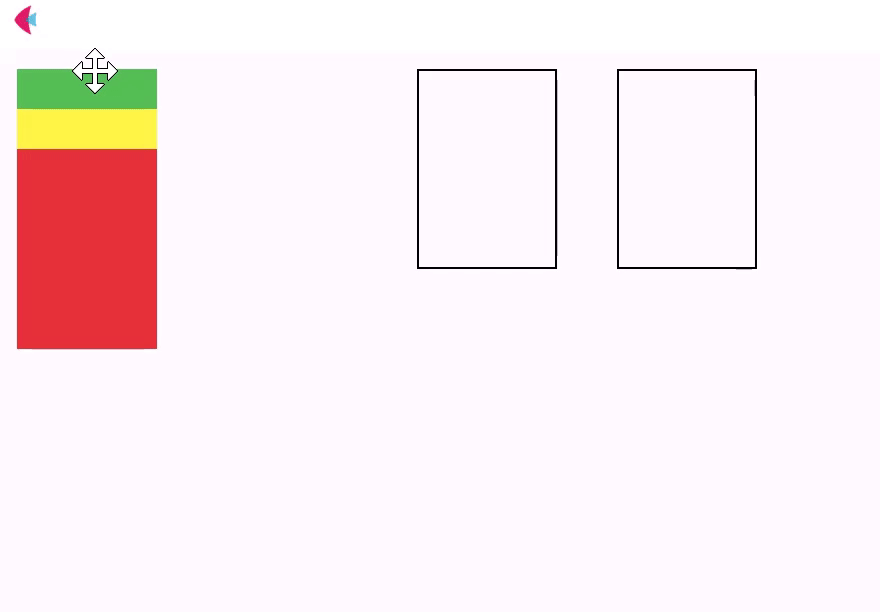
To be able to do that, it would be useful to have the information about the pile of cards in the slot from which the card is dragged, as well as in the slot to which it is being dropped. Let’s restructure our program and get it ready for the implementation of the fanned piles.
Slot, Card and Solitaire classes
A slot could have a pile property that would hold a list of cards that were placed there. Now the slot is a Container control object, and we can’t add any new properties to it. Let’s create a new Slot class that will inherit from Container and add a pile property to it:
SLOT_WIDTH = 70
SLOT_HEIGHT = 100
import flet as ft
class Slot(ft.Container):
def __init__(self, top, left):
super().__init__()
self.pile=[]
self.width=SLOT_WIDTH
self.height=SLOT_HEIGHT
self.left=left
self.top=top
self.border=ft.border.all(1)
Similarly to Slot class, let’s create a new Card class with slot property to remember in which slot it resides. It will inherit from GestureDetector and we’ll move all card-related methods to it:
CARD_WIDTH = 70
CARD_HEIGTH = 100
DROP_PROXIMITY = 20
import flet as ft
class Card(ft.GestureDetector):
def __init__(self, solitaire, color):
super().__init__()
self.slot = None
self.mouse_cursor=ft.MouseCursor.MOVE
self.drag_interval=5
self.on_pan_start=self.start_drag
self.on_pan_update=self.drag
self.on_pan_end=self.drop
self.left=None
self.top=None
self.solitaire = solitaire
self.color = color
self.content=ft.Container(bgcolor=self.color, width=CARD_WIDTH, height=CARD_HEIGTH)
def move_on_top(self):
"""Moves draggable card to the top of the stack"""
self.solitaire.controls.remove(self)
self.solitaire.controls.append(self)
self.solitaire.update()
def bounce_back(self):
"""Returns card to its original position"""
self.top = self.slot.top
self.left = self.slot.left
self.update()
def place(self, slot):
"""Place card to the slot"""
self.top = slot.top
self.left = slot.left
def start_drag(self, e: ft.DragStartEvent):
self.move_on_top()
self.update()
def drag(self, e: ft.DragUpdateEvent):
self.top = max(0, self.top + e.delta_y)
self.left = max(0, self.left + e.delta_x)
self.update()
def drop(self, e: ft.DragEndEvent):
for slot in self.solitaire.slots:
if (
abs(self.top - slot.top) < DROP_PROXIMITY
and abs(self.left - slot.left) < DROP_PROXIMITY
):
self.place(slot)
self.update()
return
self.bounce_back()
self.update()
Note: since each card has slot property now, there is no need to remember start_left and start_top position of the draggable card in Solitaire class anymore, because we can just bounce it back to it’s slot.
Let’s update Solitaire class to inherit from Stack, and move the creation of cards and slots there:
SOLITAIRE_WIDTH = 1000
SOLITAIRE_HEIGHT = 500
import flet as ft
from slot import Slot
from card import Card
class Solitaire(ft.Stack):
def __init__(self):
super().__init__()
self.controls = []
self.slots = []
self.cards = []
self.width = SOLITAIRE_WIDTH
self.height = SOLITAIRE_HEIGHT
def did_mount(self):
self.create_card_deck()
self.create_slots()
self.deal_cards()
def create_card_deck(self):
card1 = Card(self, color="GREEN")
card2 = Card(self, color="YELLOW")
self.cards = [card1, card2]
def create_slots(self):
self.slots.append(Slot(top=0, left=0))
self.slots.append(Slot(top=0, left=200))
self.slots.append(Slot(top=0, left=300))
self.controls.extend(self.slots)
self.update()
def deal_cards(self):
self.controls.extend(self.cards)
for card in self.cards:
card.place(self.slots[0])
self.update()
If you try to call create_slots() and create_card_deck() and deal_cards() methods __init__() method of the Solitaire class, it will cause an error “Control must be added to the page first”. To fix this, we create slots and cards inside the did_mount() method, which happens immediately after the stack is added to the page.
Our main program will be very simple now:
import flet as ft
from solitaire import Solitaire
def main(page: ft.Page):
solitaire = Solitaire()
page.add(solitaire)
ft.app(main)
You can find the full source code for this step here. It works exactly the same way as the proof of concept app, but re-written with the new classes to be ready for adding more complex functionality to it.
Placing card with offset
When the card is being placed to a slot in the card.place() method, we need to do three things:
- Remove the card from its original slot, if it exists
- Change card’s slot to the new slot
- Add the card to the new slot’s pile
def place(self, slot):
# remove card from it's original slot, if exists
if self.slot is not None:
self.slot.pile.remove(self)
# change card's slot to a new slot
self.slot = slot
# add card to the new slot's pile
slot.pile.append(self)
When updating card’s top and left position, left should remain the same, but top will depend on the length of the new slot’s pile:
self.top = slot.top + len(slot.pile) * CARD_OFFSET
self.left = slot.left
Now the cards are placed with offset which gives us the fanned pile look:
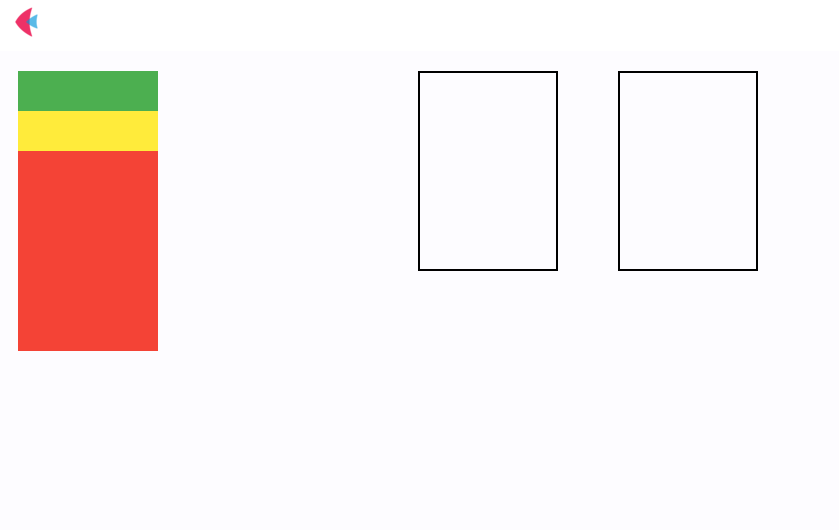
Drag pile of cards
If you try to drag the card from the bottom of the pile now, it will look like this:
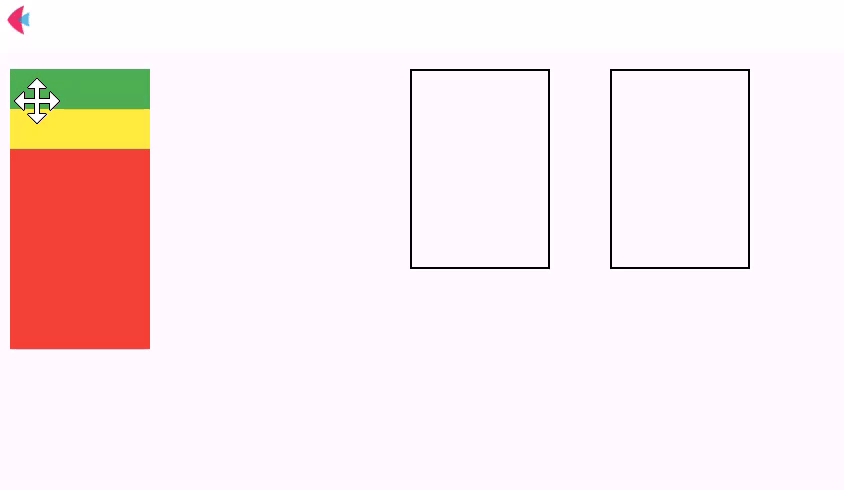
To fix this problem, we need to update all the methods that work with the draggable card to work with the draggable pile instead.
Let’s create get_draggable_pile() method that will get the list of cards that need to be dragged together, starting with the card you picked:
def get_draggable_pile(self):
"""returns list of cards that will be dragged together, starting with the current card"""
if self.slot is not None:
self.draggable_pile = self.slot.pile[self.slot.pile.index(self) :]
else: # slot == None when the cards are dealt and need to be place in slot for the first time
self.draggable_pile = [self]
Then, we’ll update move_on_top() method:
def move_on_top(self):
"""Brings draggable card pile to the top of the stack"""
# for card in self.get_draggable_pile():
for card in self.draggable_pile:
self.solitaire.controls.remove(card)
self.solitaire.controls.append(card)
self.solitaire.update()
Additionally, we need to update drag() method to go through the draggable pile and update positions of all the cards being dragged:
def drag(self, e: ft.DragUpdateEvent):
for card in self.draggable_pile:
card.top = (
max(0, self.top + e.delta_y)
+ self.draggable_pile.index(card) * CARD_OFFSET
)
card.left = max(0, self.left + e.delta_x)
self.solitaire.update()
Also, we need to update place() method to place place the draggable pile to the slot:
def place(self, slot):
"""Place draggable pile to the slot"""
for card in self.draggable_pile:
card.top = slot.top + len(slot.pile) * CARD_OFFSET
card.left = slot.left
# remove card from it's original slot, if it exists
if card.slot is not None:
card.slot.pile.remove(card)
# change card's slot to a new slot
card.slot = slot
# add card to the new slot's pile
slot.pile.append(card)
self.solitaire.update()
Finally, if no slot in proximity is found, we need to bounce the whole pile back to its original position:
def bounce_back(self):
"""Returns draggable pile to its original position"""
for card in self.draggable_pile:
card.top = card.slot.top + card.slot.pile.index(card) * CARD_OFFSET
card.left = card.slot.left
self.solitaire.update()
The full source code of this step can be found here. Now we can drag and drop cards in fanned piles, which means we are ready for the real deal!
Solitaire setup
Let’s take a look at the wikipedia article about Klondike (solitaire):
Klondike is played with a standard 52-card deck.
After shuffling, a tableau of seven fanned piles of cards is laid from left to right. From left to right, each pile contains one more card than the last. The first and left-most pile contains a single upturned card, the second pile contains two cards, the third pile contains three cards, the fourth pile contains four cards, the fifth pile contains five cards, the sixth pile contains six cards, and the seventh pile contains seven cards. The topmost card of each pile is turned face up. The remaining cards form the stock and are placed facedown at the upper left of the layout.
The four foundations (light rectangles in the upper right of the figure) are built up by suit from Ace (low in this game) to King, and the tableau piles can be built down by alternate colors.
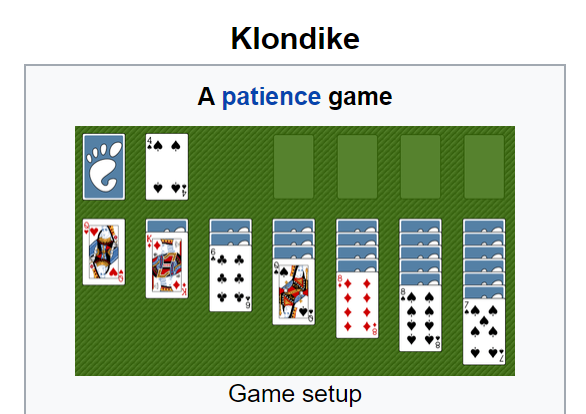
We will now work on this setup step by step.
Create card deck
The first step is to create a full deck of cards in Solitaire class. Each card should have a suit property (hearts, diamonds, clubs and spades) and a rank property (from Ace to King).
For the suit, its color is important, because tableau piles are built by alternate colors.
For the rank, its value is important, because foundations are built from the lowest (Ace) to the highest (King) rank value.
In solitaire.py, create Suite and Rank classes:
class Suite:
def __init__(self, suite_name, suite_color):
self.name = suite_name
self.color = suite_color
class Rank:
def __init__(self, card_name, card_value):
self.name = card_name
self.value = card_value
Now, in the Card class, instead of accepting the color as an argument, we’ll be accepting suite and rank in __init__(). Additionally, we’ll add face_up property to the card and the Container will now has image of the back of the card as its content:
class Card(ft.GestureDetector):
def __init__(self, solitaire, suite, rank):
super().__init__()
self.mouse_cursor=ft.MouseCursor.MOVE
self.drag_interval=5
self.on_pan_start=self.start_drag
self.on_pan_update=self.drag
self.on_pan_end=self.drop
self.suite=suite
self.rank=rank
self.face_up=False
self.top=None
self.left=None
self.solitaire = solitaire
self.slot = None
self.content=ft.Container(
width=CARD_WIDTH,
height=CARD_HEIGTH,
border_radius = ft.border_radius.all(6),
content=ft.Image(src="card_back.png"))
All the images for the face up cards, as well as card back are stored in the “images” folder in the same directory as main.py.
For the reference to the image file to work, we need to specify the folder were it resides in the assets_dir in main.py:
ft.app(main, assets_dir="images")
Finally, in solitaire.create_card_deck() we'll create lists of suites and ranks and then the 52-card deck:
def create_card_deck(self):
suites = [
Suite("hearts", "RED"),
Suite("diamonds", "RED"),
Suite("clubs", "BLACK"),
Suite("spades", "BLACK"),
]
ranks = [
Rank("Ace", 1),
Rank("2", 2),
Rank("3", 3),
Rank("4", 4),
Rank("5", 5),
Rank("6", 6),
Rank("7", 7),
Rank("8", 8),
Rank("9", 9),
Rank("10", 10),
Rank("Jack", 11),
Rank("Queen", 12),
Rank("King", 13),
]
self.cards = []
for suite in suites:
for rank in ranks:
self.cards.append(Card(solitaire=self, suite=suite, rank=rank))
The card deck is ready to be dealt, and now we need to create the layout for it.
Create slots
Klondike solitaire game layout should look like this:

Let’s create all those slots in solitaire.create_slots():
def create_slots(self):
self.stock = Slot(top=0, left=0, border=ft.border.all(1))
self.waste = Slot(top=0, left=100, border=None)
self.foundations = []
x = 300
for i in range(4):
self.foundations.append(Slot(top=0, left=x, border=ft.border.all(1, "outline")))
x += 100
self.tableau = []
x = 0
for i in range(7):
self.tableau.append(Slot(top=150, left=x, border=None))
x += 100
self.controls.append(self.stock)
self.controls.append(self.waste)
self.controls.extend(self.foundations)
self.controls.extend(self.tableau)
self.update()
Note: some slots should have visible border and some shouldn’t, so we added border to the list of arguments for the creation of Slot objects.
Deal cards
Let's start with shuffling the cards and adding them to the list of controls:
def deal_cards(self):
random.shuffle(self.cards)
self.controls.extend(self.cards)
self.update()
Then we'll deal the cards to the tableau piles from left to right so that each pile contains one more card than the last, and place the remaining cards to the stock pile:
def deal_cards(self):
random.shuffle(self.cards)
self.controls.extend(self.cards)
# deal to tableau
first_slot = 0
remaining_cards = self.cards
while first_slot < len(self.tableau):
for slot in self.tableau[first_slot:]:
top_card = remaining_cards[0]
top_card.place(slot)
remaining_cards.remove(top_card)
first_slot +=1
# place remaining cards to stock pile
for card in remaining_cards:
card.place(self.stock)
self.update()
Let’s run the program and see where we are at now:
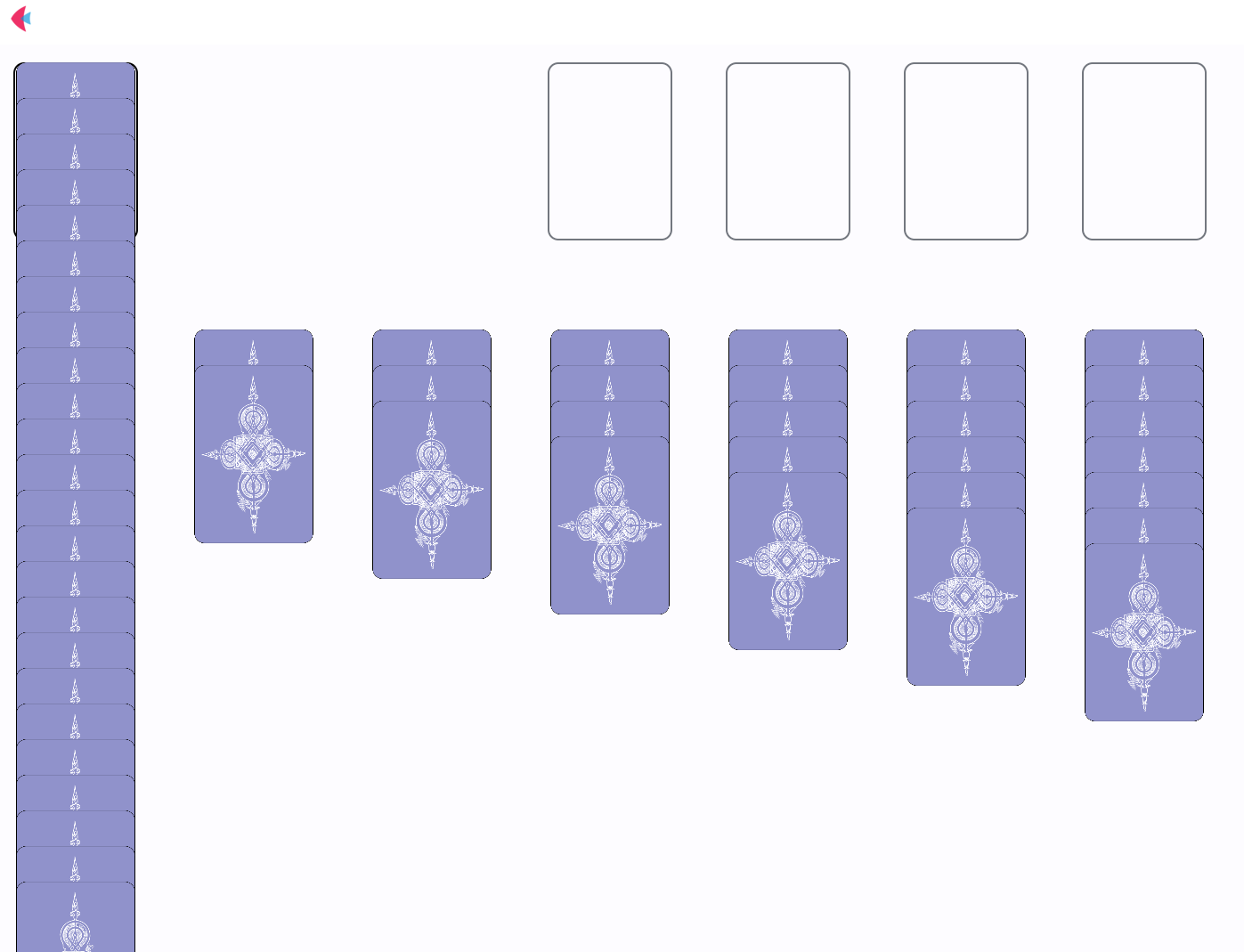
Cards in stock were placed in a fanned pile in the same manner as to the tableau, but they should have been placed to a regular pile instead. To fix this problem, let’s add this condition to the card.place() method:
def place(self, slot):
"""Place draggable pile to the slot"""
if slot in self.solitaire.tableau:
self.top = slot.top + len(slot.pile) * self.solitaire.card_offset
else:
self.top = slot.top
self.left = slot.left
Now cards are only placed in fanned piles to tableau:
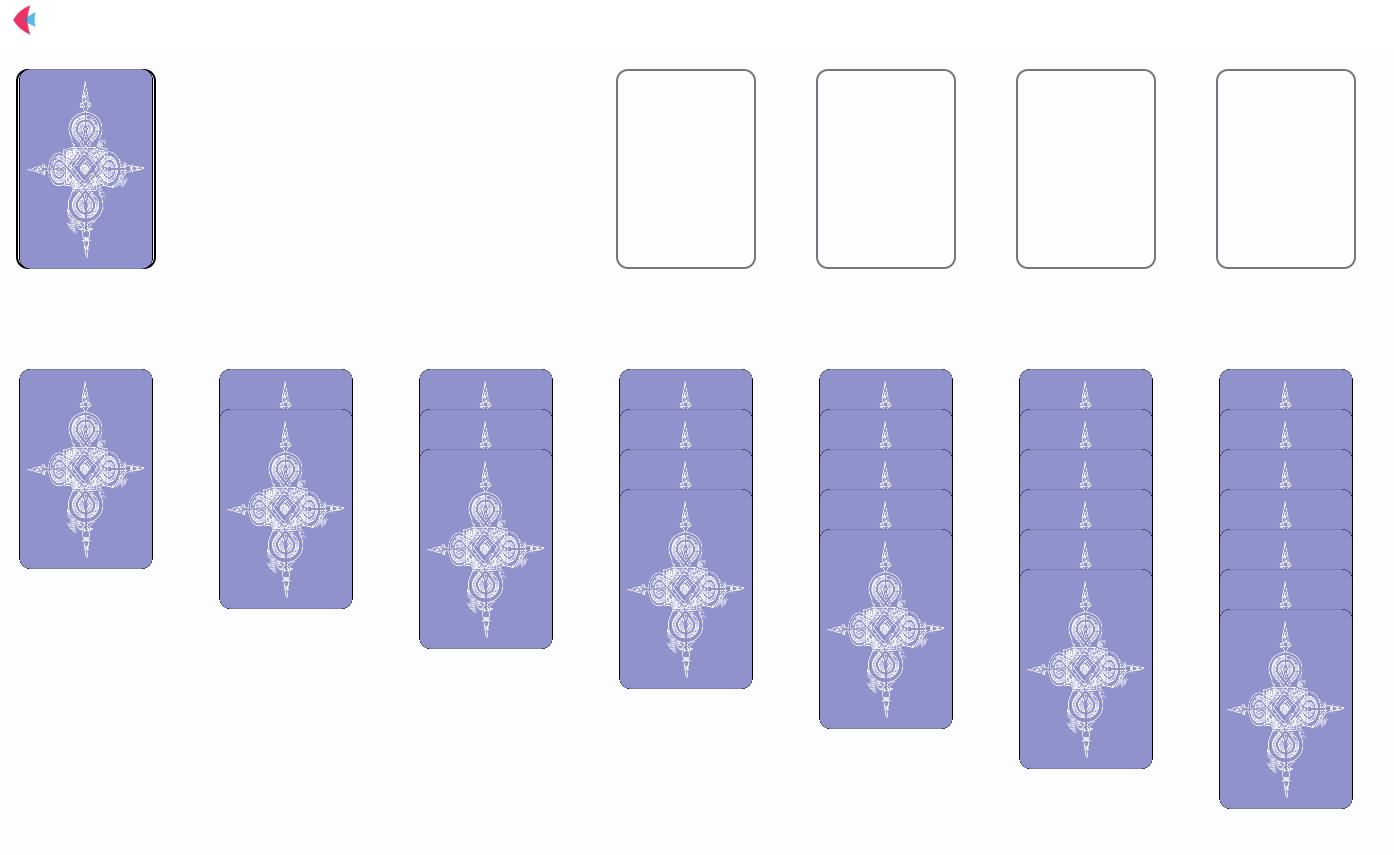
If you try moving the cards around now, the program won’t work. The reason for this is that in the card.drop() method iterates through list of slots which we don’t have now.
Let’s update the method to go separately through foundations and tableau:
def drop(self, e: ft.DragEndEvent):
for slot in self.solitaire.tableau:
if (
abs(self.top - (slot.top + len(slot.pile) * CARD_OFFSET)) < DROP_PROXIMITY
and abs(self.left - slot.left) < DROP_PROXIMITY
):
self.place(slot)
self.solitaire.update()
return
for slot in self.solitaire.foundations:
if (
abs(self.top - slot.top) < DROP_PROXIMITY
and abs(self.left - slot.left) < DROP_PROXIMITY
):
self.place(slot)
self.solitaire.update()
return
self.bounce_back()
Reveal top cards in tableau piles
Now we have the correct game setup and as a last touch we need to reveal the topmost cards in tableau piles.
In Slot class, create a get_top_card() method:
def get_top_card(self):
if len(self.pile) > 0:
return self.pile[-1]
In Card class, create turn_dace_up() method:
def turn_face_up(self):
self.face_up = True
self.content.content.src=f"/images/{self.rank.name}_{self.suite.name}.svg"
self.solitaire.update()
Finally, reveal the topmost cards in the solitaire.deal_cards():
for slot in self.tableau:
slot.get_top_card().turn_face_up()
self.update()
Let’s see how it looks now:
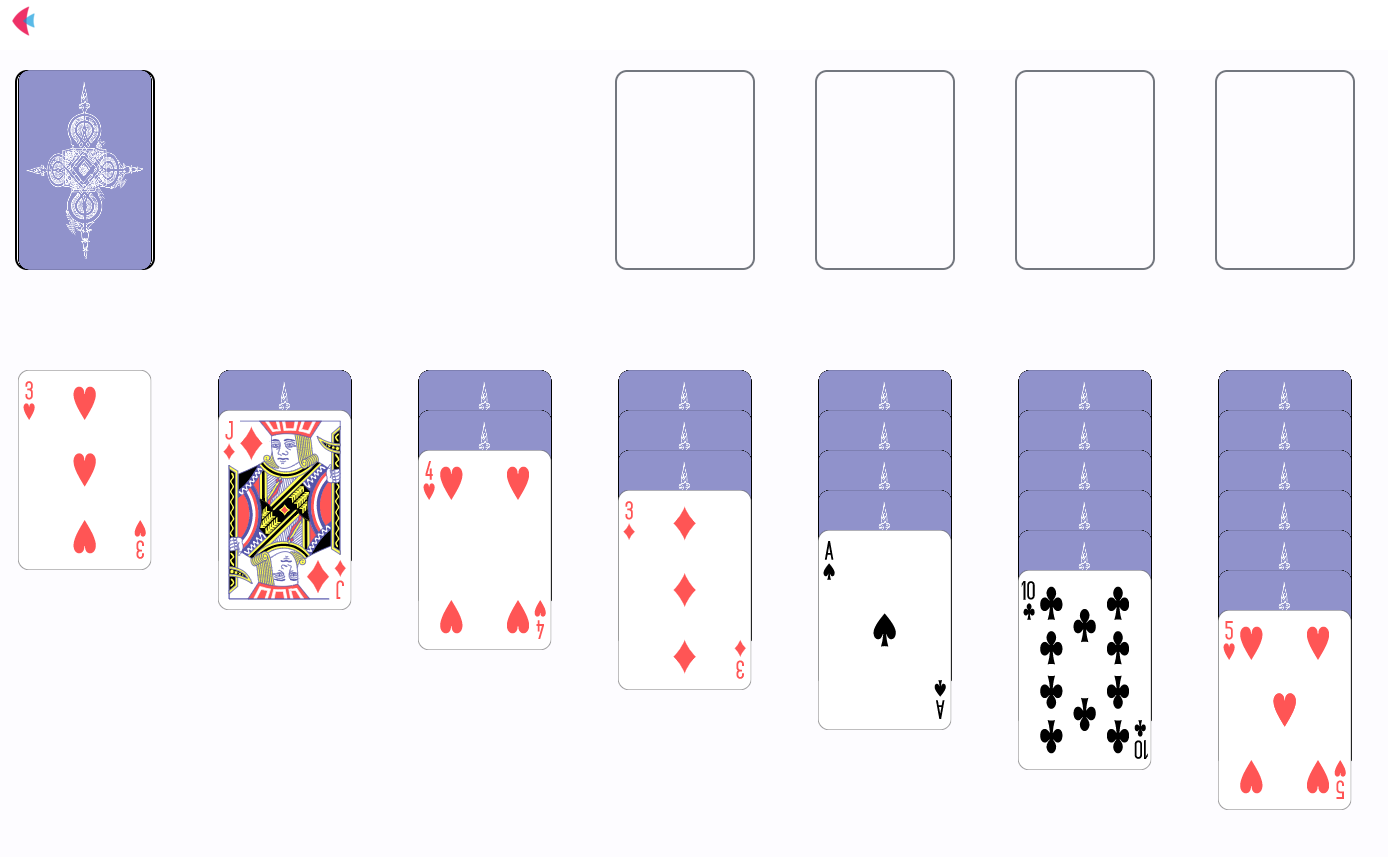
The full source code for this step can be found here.
Congratulations on completing the Solitaire game setup! You’ve created a full 52-card deck, built layout with stock, waste, foundations and tableau piles, dealt the cards and revealed the top cards in tableau. Let’s move on to the next item on our todo list, which is Solitaire Rules.
Solitaire rules
If you run your current version of Solitaire, you’ll notice that you can do some crazy things with your cards:
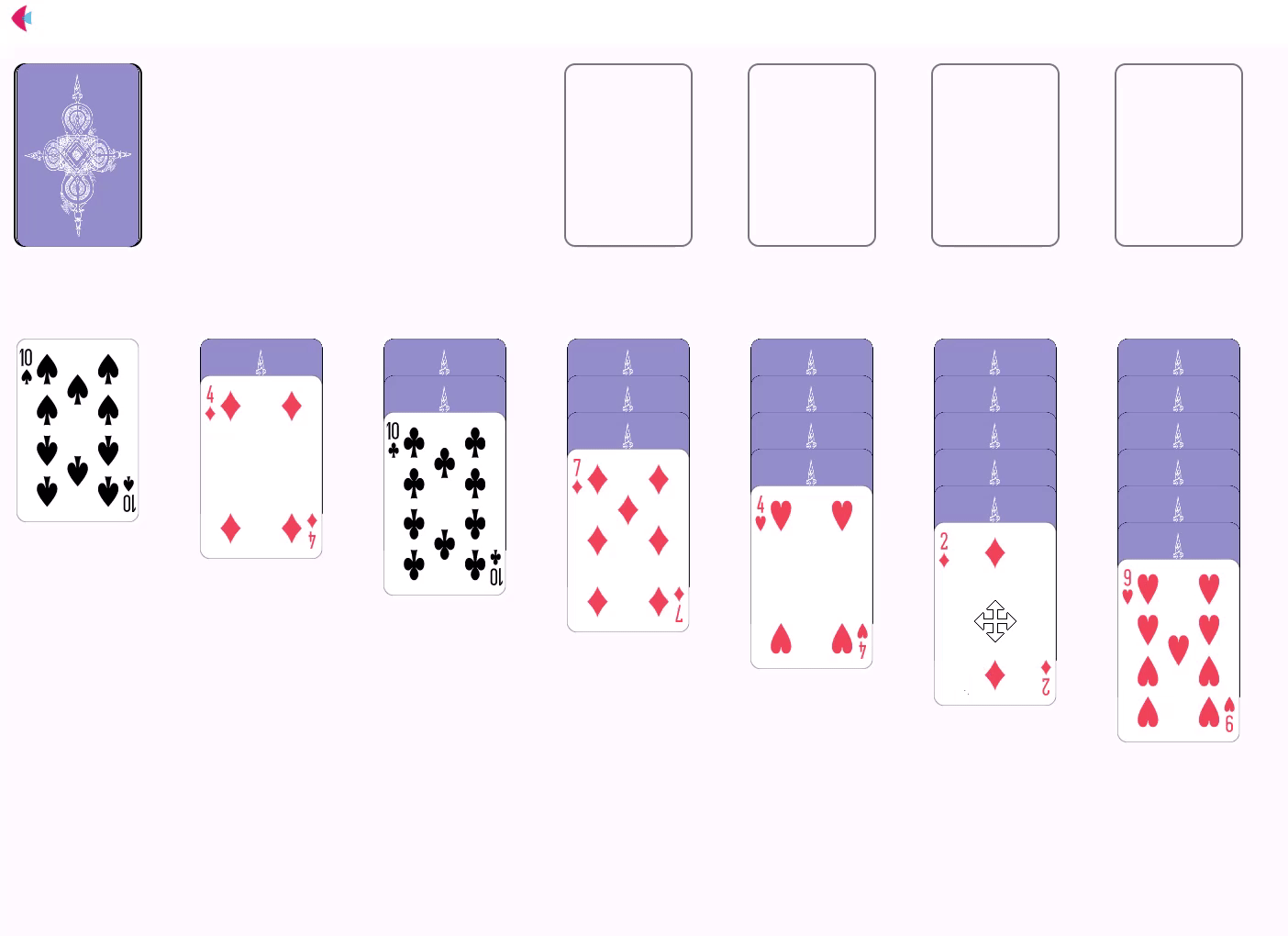
Now it is time to implement some rules.
General rules
Currently, we can move any card, but only face-up cards should be moved. Let’s add this check in start_drag, drag and drop methods of the card:
def start_drag(self, e: ft.DragStartEvent):
if self.face_up:
self.move_on_top()
self.solitaire.update()
def drag(self, e: ft.DragUpdateEvent):
if self.face_up:
for card in self.draggable_pile:
card.top = max(0, self.top + e.delta_y) + self.draggable_pile.index(card) * CARD_OFFSET
card.left = max(0, self.left + e.delta_x)
card.solitaire.update()
def drop(self, e: ft.DragEndEvent):
if self.face_up:
for slot in self.solitaire.tableau:
if (
abs(self.top - (slot.top + len(slot.pile) * CARD_OFFSET)) < DROP_PROXIMITY
and abs(self.left - slot.left) < DROP_PROXIMITY
):
self.place(slot)
return
for slot in self.solitaire.foundations:
if (
abs(self.top - slot.top) < DROP_PROXIMITY
and abs(self.left - slot.left) < DROP_PROXIMITY
):
self.place(slot)
return
self.bounce_back()
Now let’s specify click method for the on_tap event of the card to reveal the card if you click on a faced-down top card in a tableau pile:
def click(self, e):
if self.slot in self.solitaire.tableau:
if not self.face_up and self == self.slot.get_top_card():
self.turn_face_up()
self.solitaire.update()
Let's check how it works:
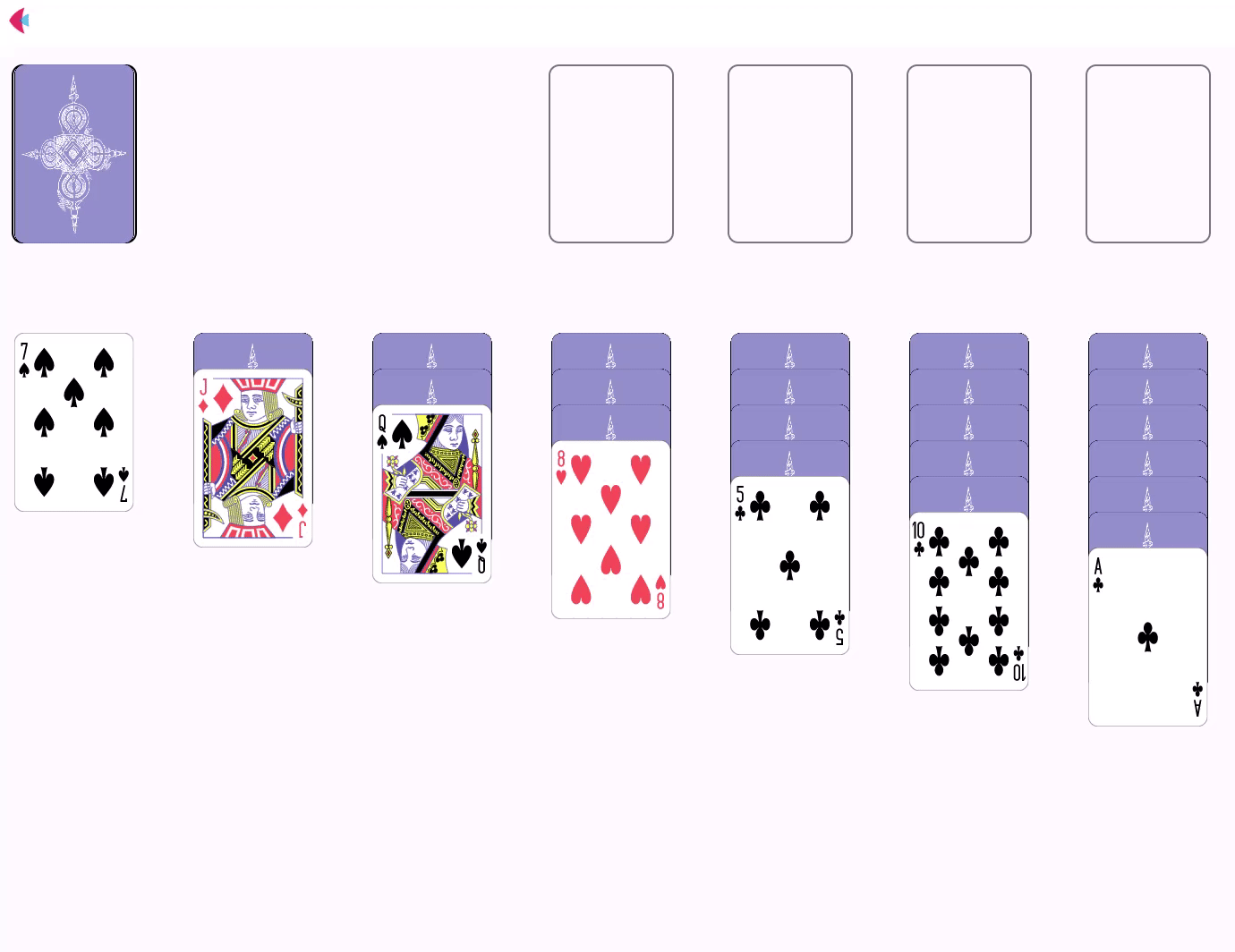
Foundations rules
At the moment we can place fanned piles to foundations, which shouldn’t be allowed. Let’s check the draggable pile length to fix it:
def drop(self, e: ft.DragEndEvent):
for slot in self.solitaire.tableau:
if (
abs(self.top - (slot.top + len(slot.pile) * CARD_OFFSET)) < DROP_PROXIMITY
and abs(self.left - slot.left) < DROP_PROXIMITY
):
self.place(slot)
return
if len(self.draggable_pile) == 1:
for slot in self.solitaire.foundations:
if (
abs(self.top - slot.top) < DROP_PROXIMITY
and abs(self.left - slot.left) < DROP_PROXIMITY
):
self.place(slot)
return
self.bounce_back()
Then, of course, not any card can be placed to a foundation. According to the rules, a foundation should start with an Ace and then the cards of the same suite can be placed on top of it to build a pile form Ace to King.
Let’s add this rule to Solitaire class:
def check_foundations_rules(self, card, slot):
top_card = slot.get_top_card()
if top_card is not None:
return (
card.suite.name == top_card.suite.name
and card.rank.value - top_card.rank.value == 1
)
else:
return card.rank.name == "Ace"
We’ll check this rule in drop() method before placing a card to a foundation slot:
def drop(self, e: ft.DragEndEvent):
if self.face_up:
for slot in self.solitaire.tableau:
if (
abs(self.top - (slot.top + len(slot.pile) * CARD_OFFSET)) < DROP_PROXIMITY
and abs(self.left - slot.left) < DROP_PROXIMITY
):
self.place(slot)
return
if len(self.draggable_pile) == 1:
for slot in self.solitaire.foundations:
if (
abs(self.top - slot.top) < DROP_PROXIMITY
and abs(self.left - slot.left) < DROP_PROXIMITY
) and self.solitaire.check_foundations_rules(self, slot):
self.place(slot)
return
self.bounce_back()
As a final touch for foundations rules, let’s implement doublclick method for on_double_tap event of a card. It will be checking if the faced-up card fits into any of the foundations and place it there:
def double-click(self, e):
self.get_draggable_pile()
if self.face_up and len(self.draggable_pile == 1):
self.move_on_top()
for slot in self.solitaire.foundations:
if self.solitaire.check_foundations_rules(self, slot):
self.place(slot)
return
Tableau rules
Finally, let's implement the rules to build tableau piles down from King to Ace by alternating suite color. Additionally, only King can be placed to an empty tableau slot.
Let’s add these rules for Solitaire class:
def check_tableau_rules(self, card, slot):
top_card = slot.get_top_card()
if top_card is not None:
return (
card.suite.color != top_card.suite.color
and top_card.rank.value - card.rank.value == 1
and top_card.face_up
)
else:
return card.rank.name == "King"
Similarly to the foundations rules, we’ll check tableau rules before placing a card to a tableau pile:
def drop(self, e: ft.DragEndEvent):
if self.face_up:
for slot in self.solitaire.tableau:
if (
abs(self.top - (slot.top + len(slot.pile) * CARD_OFFSET)) < DROP_PROXIMITY
and abs(self.left - slot.left) < DROP_PROXIMITY
) and self.solitaire.check_tableau_rules(self, slot):
self.place(slot)
return
if len(self.draggable_pile) == 1:
for slot in self.solitaire.foundations:
if (
abs(self.top - slot.top) < DROP_PROXIMITY
and abs(self.left - slot.left) < DROP_PROXIMITY
) and self.solitaire.check_foundations_rules(self, slot):
self.place(slot)
return
self.bounce_back()
Stock and waste
To properly play Solitaire game right now we are missing the remaining cards that are piled in the stock.
Let’s update click() method of the card to go through the stock pile and place the cards to waste as we go:
def click(self, e):
if self.slot in self.solitaire.tableau:
if not self.face_up and self == self.slot.get_top_card():
self.turn_face_up()
elif self.slot == self.solitaire.stock:
self.move_on_top()
self.place(self.solitaire.waste)
self.turn_face_up()
That’s it! Now you can properly play solitaire, but it very difficult to win the game if you cannot pass though the waste again. Let’s implement click() for on_click event of the stock Slot to go thought the stock pile again:
class Slot(ft.Container):
def __init__(self, solitaire, top, left, border):
super().__init__()
self.pile=[]
self.width=SLOT_WIDTH
self.height=SLOT_HEIGHT
self.left=left
self.top=top
self.on_click=self.click
self.solitaire=solitaire
self.border=border
self.border_radius = ft.border_radius.all(6)
def click(self, e):
if self == self.solitaire.stock:
self.solitaire.restart_stock()
restart_stock() method in Solitaire class will place all cards from waste to stock again:
def restart_stock(self):
while len(self.waste.pile) > 0:
card = self.waste.get_top_card()
card.turn_face_down()
card.move_on_top()
card.place(self.stock)
For card.place() method to work properly with cards from Stock and Waste, we’ve added a condition to card.get_draggable_pile(), so that it returns the top card only and not the whole pile:
def get_draggable_pile(self):
"""returns list of cards that will be dragged together, starting with the current card"""
if (
self.slot is not None
and self.slot != self.solitaire.stock
and self.slot != self.solitaire.waste
):
self.draggable_pile = self.slot.pile[self.slot.pile.index(self) :]
else: # slot == None when the cards are dealt and need to be place in slot for the first time
self.draggable_pile = [self]
All done! The full source code for this step can be found here.
Let’s move on to the last step of the game itself - detecting the situation when you have won.
Winning the game
According to wikipedia, some suggest the chances of winning the game as being 1 in 30 games.
Knowing that the chances of winning are quite low, we should plan on showing the user something exciting when that finally happens.
First, let’s add a check for the winning condition to Solitaire class. If all four foundations contain total of 52 cards, then you have won:
def check_win(self):
cards_num = 0
for slot in self.foundations:
cards_num += len(slot.pile)
if cards_num == 52:
return True
return False
We’ll be checking if this condition is true each time a card is placed to a foundation:
def place(self, slot):
"""Place draggable pile to the slot"""
draggable_pile = self.get_draggable_pile()
for card in draggable_pile:
if slot in self.solitaire.tableau:
card.top = slot.top + len(slot.pile) * CARD_OFFSET
else:
card.top = slot.top
card.left = slot.left
# remove card from it's original slot, if exists
if card.slot is not None:
card.slot.pile.remove(card)
# change card's slot to a new slot
card.slot = slot
# add card to the new slot's pile
slot.pile.append(card)
if self.solitaire.check_win():
self.solitaire.winning_sequence()
self.solitaire.update()
Finally, if the winning condition is met, it will trigger a winning sequence involving position animation:
def winning_sequence(self):
for slot in self.foundations:
for card in slot.pile:
card.animate_position=1000
card.move_on_top()
card.top = random.randint(0, SOLITAIRE_HEIGHT)
card.left = random.randint(0, SOLITAIRE_WIDTH)
self.update()
self.controls.append(ft.AlertDialog(title=ft.Text("Congratulations! You won!"), open=True))
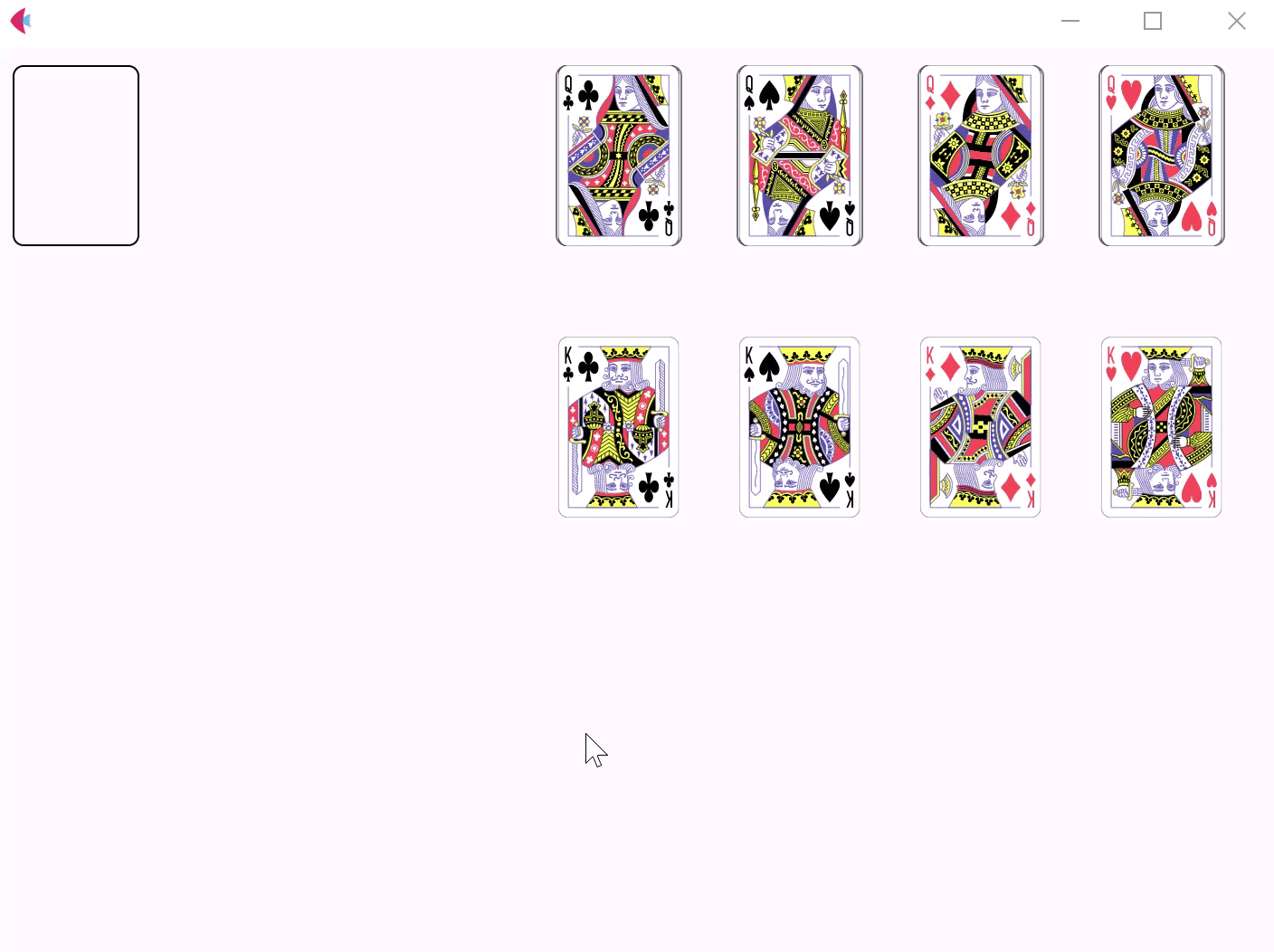
Wow! We did it. You can find the full source code for the Solitaire game here.
Now, as we have a decent desktop version of the game, let’s deploy it as a web app to share with your friends and colleagues.
Deploying the app
Congratulations! You have created your Solitaire game app in Python with Flet, and it looks awesome!
Now it's time to share your app with the world!
Follow these instructions to deploy your Flet app as a web app to Fly.io or Replit.
Summary
In this tutorial, you have learnt how to:
- Create a simple Flet app;
- Drag and drop cards with GestureDetector;
- Create your own classes that inherit from Flet controls;
- Design UI layout using absolute positioning of controls in Stack;
- Implement implicit animations;
- Deploy your Flet app to the web;
For further reading you can explore controls and examples repository.
We would love to hear your feedback! Please drop us an email, join the discussion on Discord.