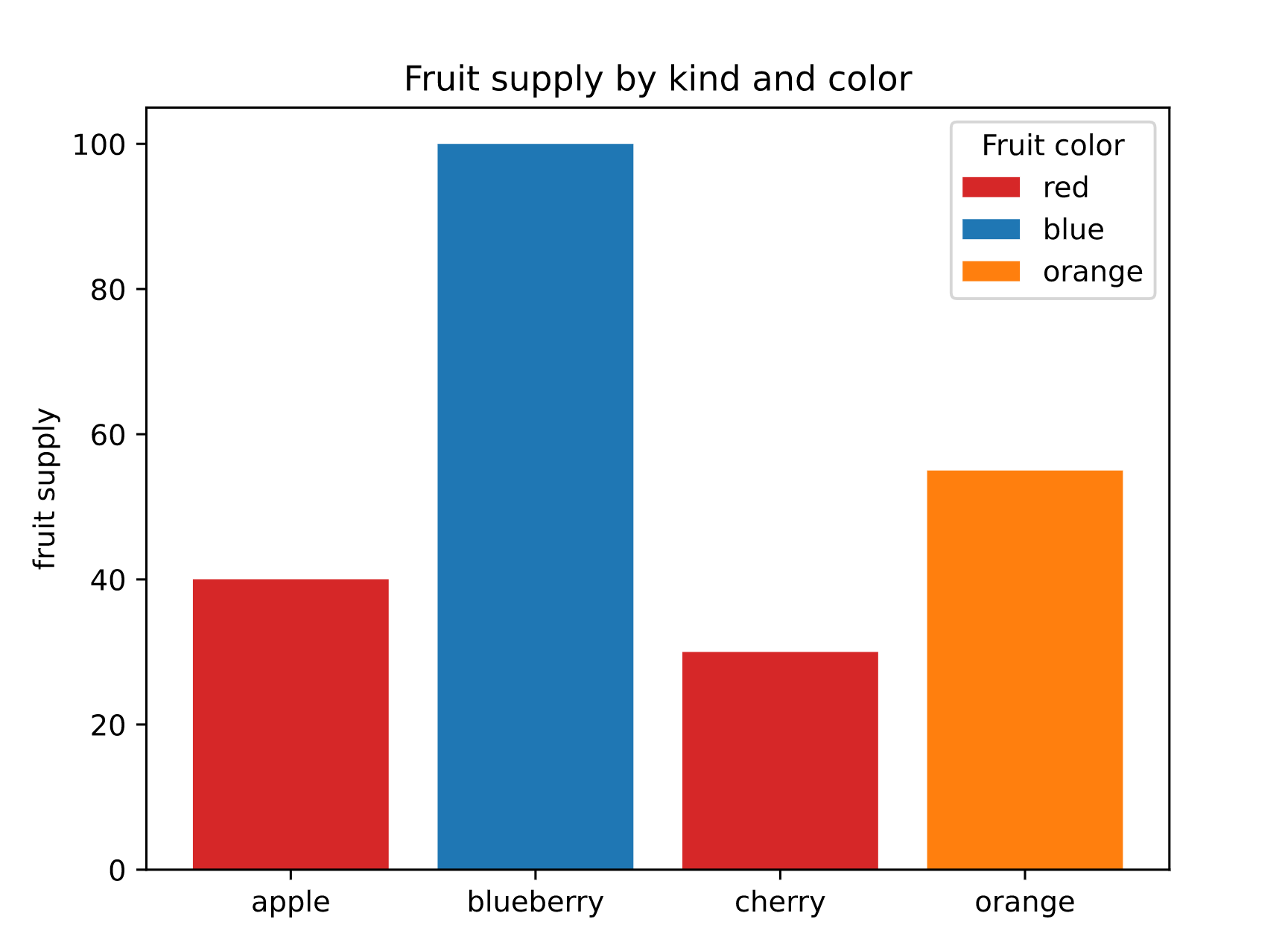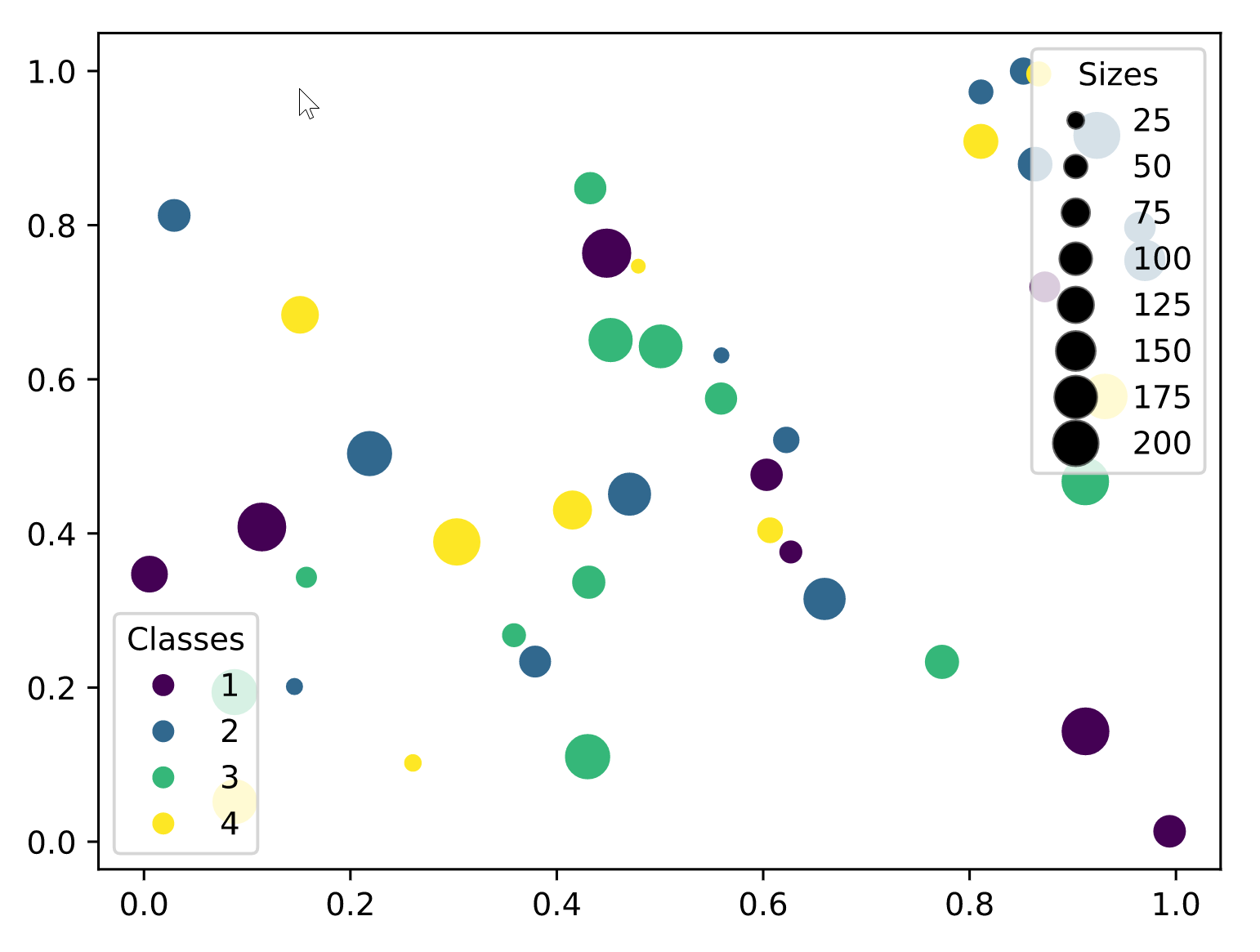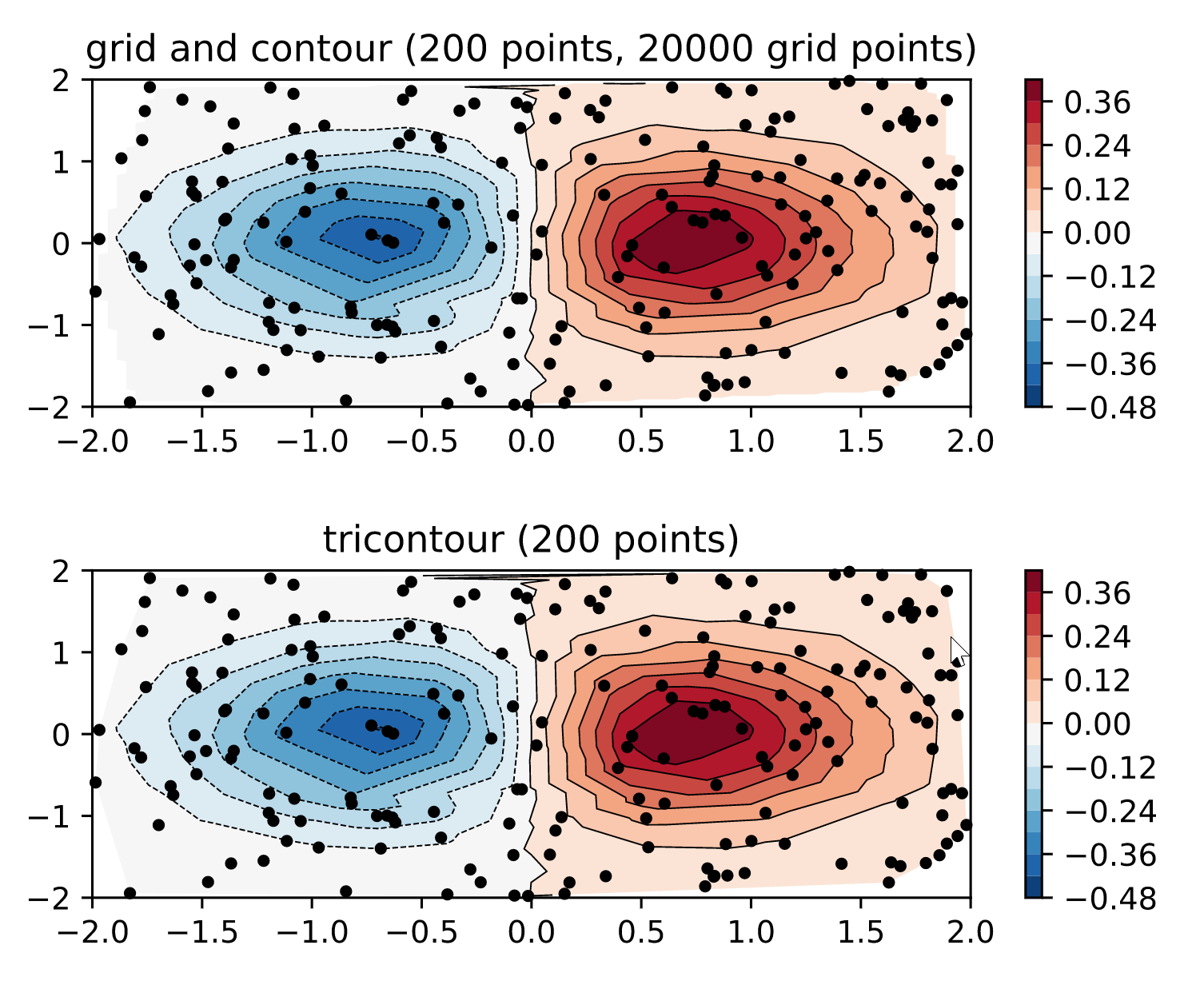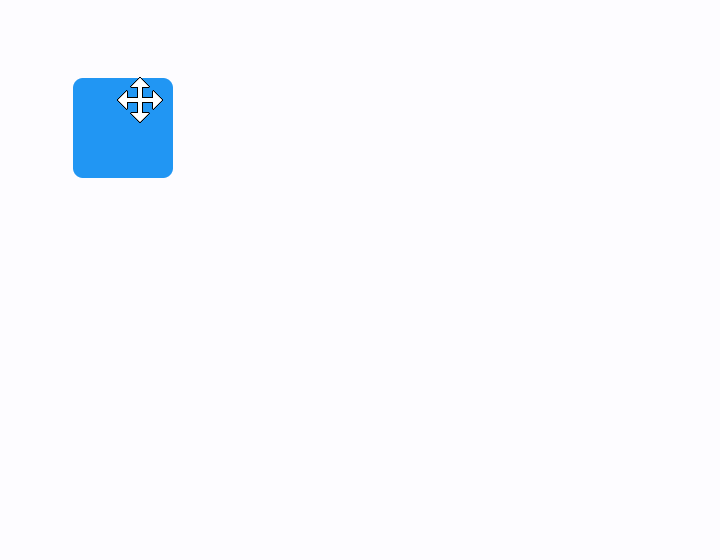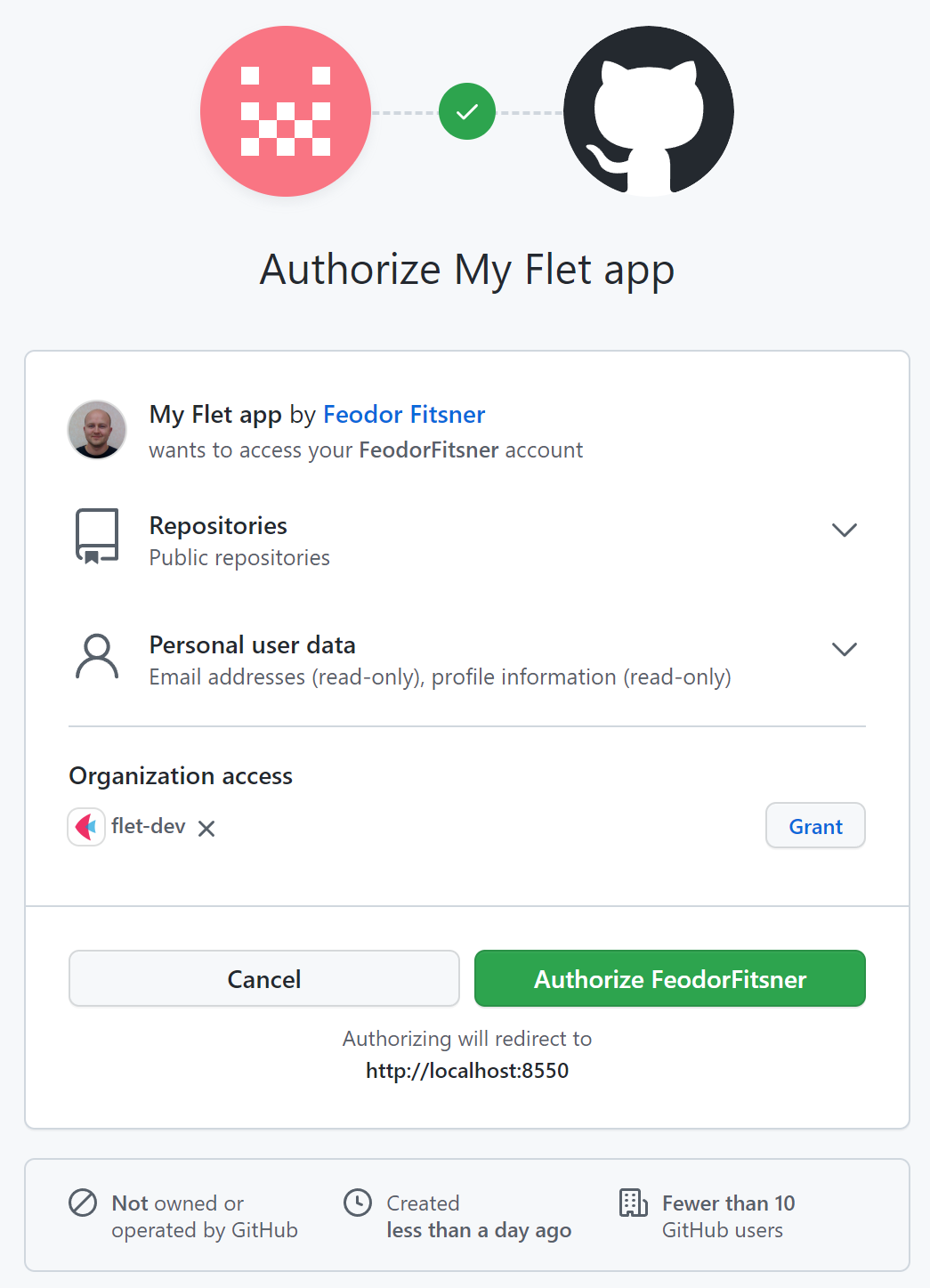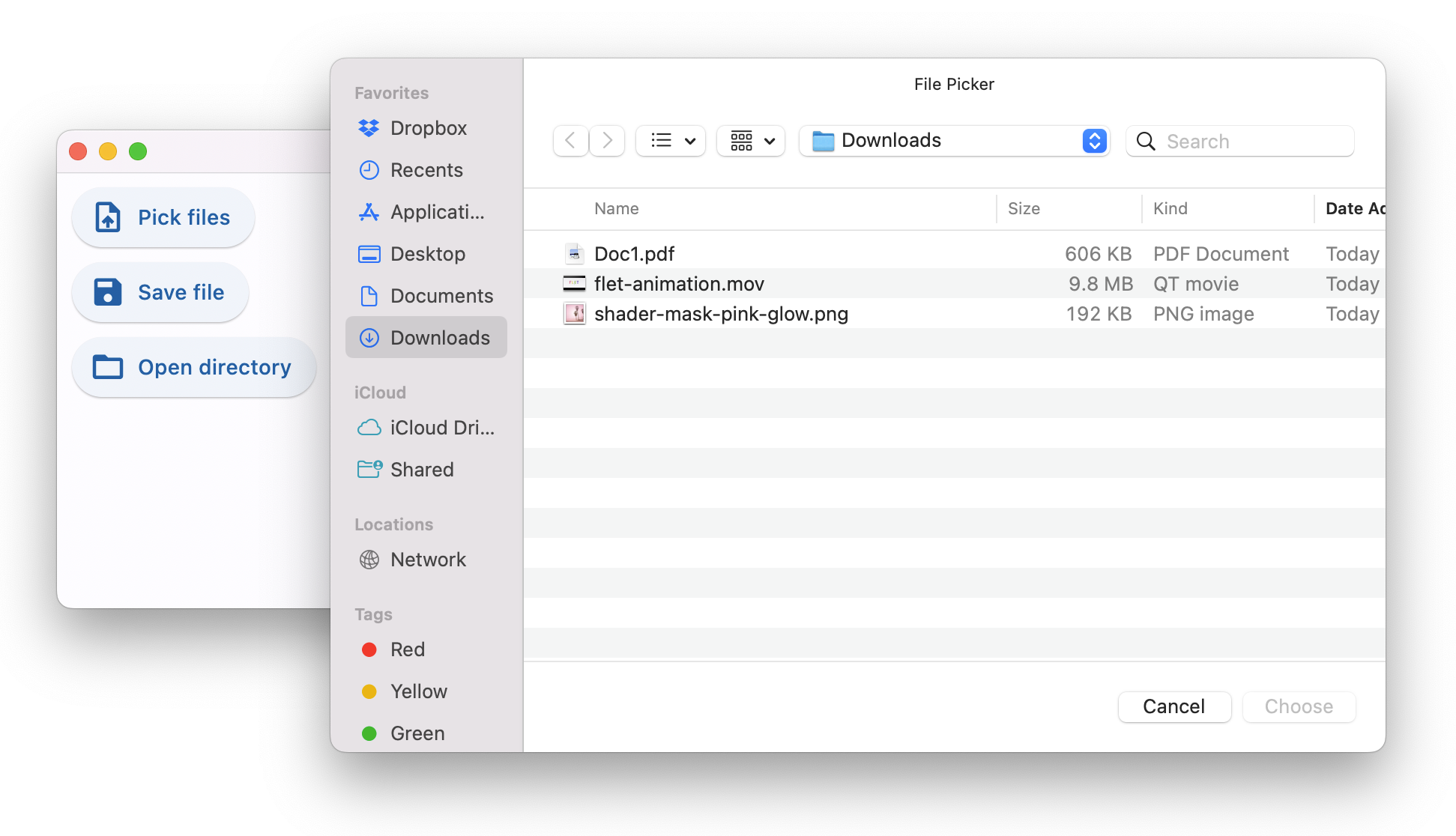ResponsiveRow and mobile controls
We just released Flet 0.1.65 which is adding a bunch of mobile-optimized controls, fixing some bugs and introducing a new layout control - ResponsiveRow.
ResponsiveRow control
ResponsiveRow borrows the idea of grid layout from Bootstrap web framework.
ResponsiveRow allows aligning child controls to virtual columns. By default, a virtual grid has 12 columns, but that can be customized with ResponsiveRow.columns property.
Similar to expand property every control now has col property which allows specifying how many columns a control should span. For example, to make a layout consisting of two columns spanning 6 virtual columns each:
import flet as ft
ft.ResponsiveRow([
ft.Column(col=6, controls=ft.Text("Column 1")),
ft.Column(col=6, controls=ft.Text("Column 2"))
])