FilePicker
A control that allows you to use the native file explorer to pick single or multiple files, with extensions filtering support and upload.
In Linux, the FilePicker control depends on Zenity when running Flet as an app. This is not a requirement when running Flet in a browser.
To install Zenity on Ubuntu/Debian run the following commands:
sudo apt-get install zenity
Examples
All dialog modes
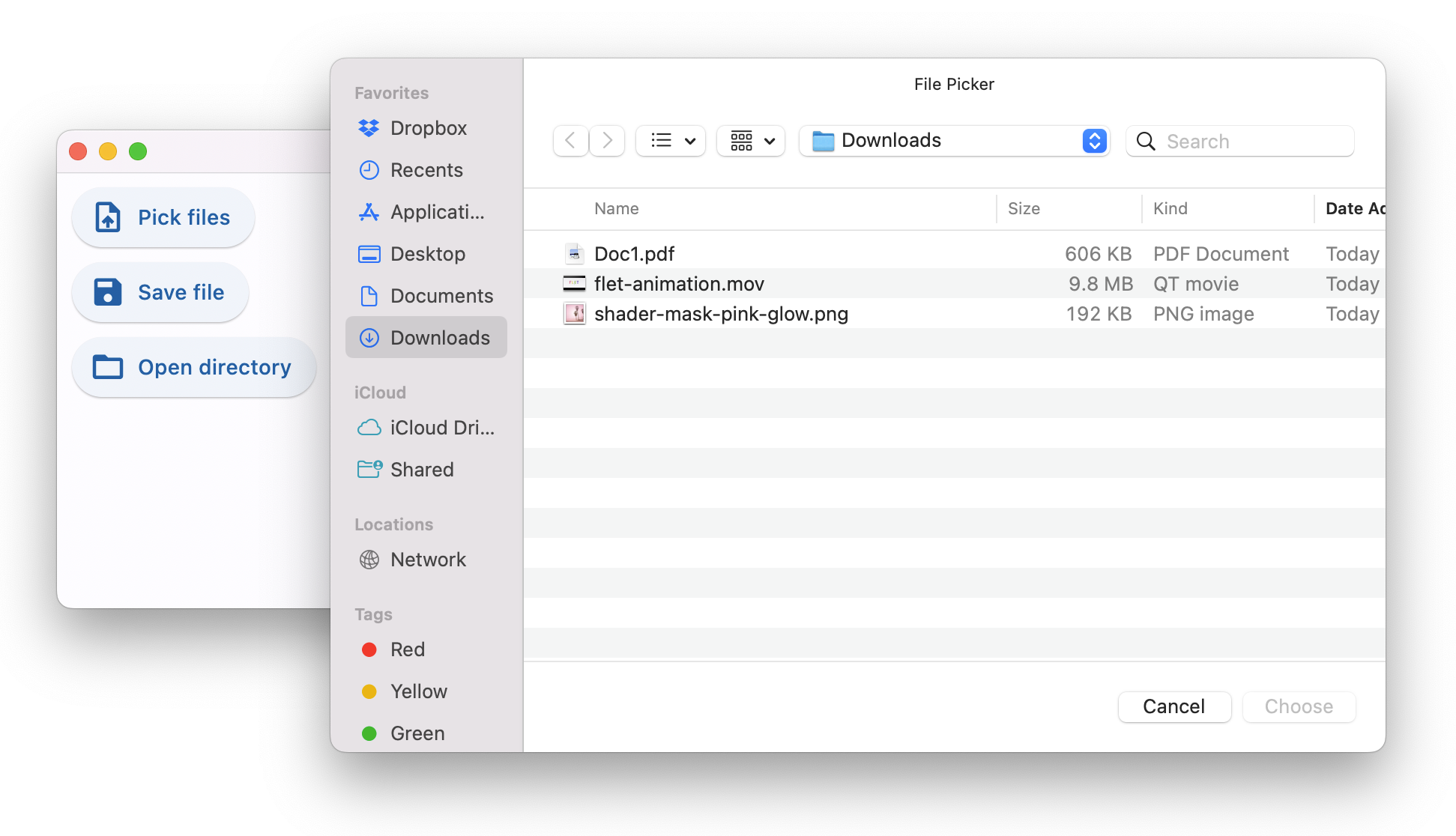
loading...
Upload multiple files
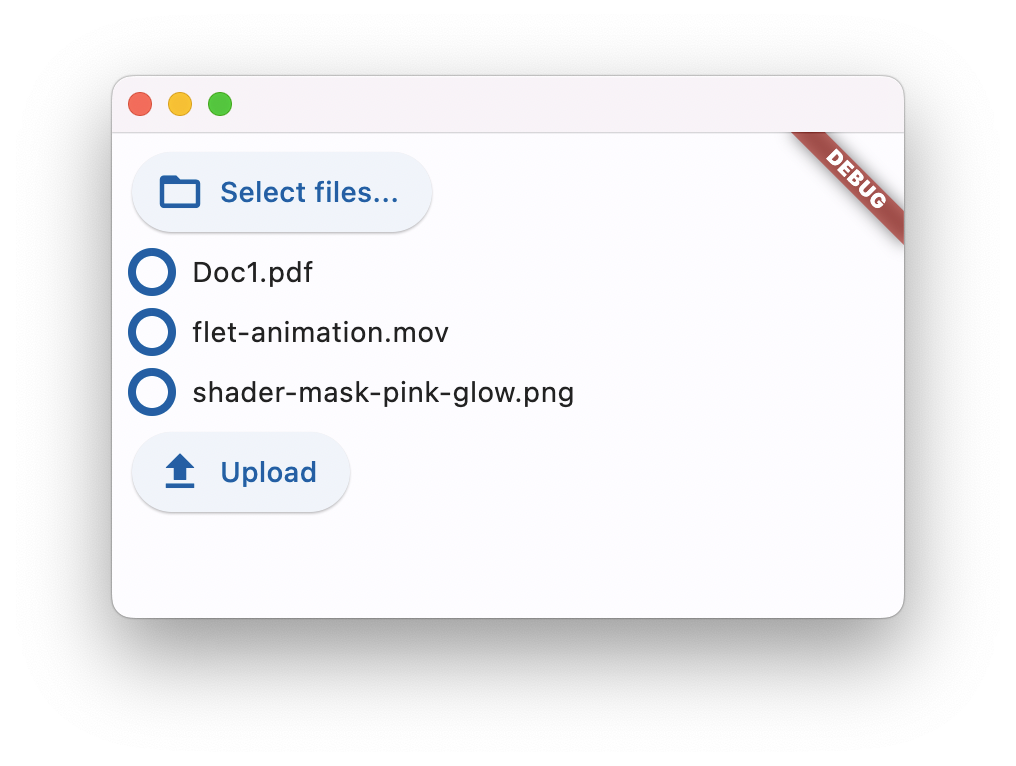
loading...
Properties
allowed_extensions
Allow picking files with specified extensions only.
The value of this property is a list of strings, e.g. ["pdf", "svg", "jpg"].
allow_multiple
Allow selecting multiple files.
dialog_title
Can be optionally set on desktop platforms to set the modal window title. It will be ignored on other platforms.
file_name
Works for "Save file" dialog only. Can be set to a non-empty string to provide a default file name.
file_type
Allow to pick files of specific group.
Value is of type FilePickerFileType and defaults
to FilePickerFileType.ANY.
initial_directory
Can be optionally set to an absolute path to specify where the dialog should open. Only supported on Linux, macOS, and Windows.
result
Result is set when the dialog is closed.
Value is of type FilePickerResultEvent.
Methods
get_directory_path()
Selects a directory and returns its absolute path.
You could either set the following file picker properties or provide their values in the method call:
dialog_title- the title of the dialog window.initial_directory- the initial directory where the dialog should open.
pick_files()
Retrieves the file(s) from the underlying platform.
You could either set the following file picker properties or provide their values in the method call:
dialog_title- the title of the dialog window.initial_directory- the initial directory where the dialog should open.file_type- the allowedFilePickerFileType.allowed_extensions- the allowed file extensions. Has effect only iffile_typeisFilePickerFileType.CUSTOM.allow_multiple- allow selecting multiple files.
save_file()
Opens a save file dialog which lets the user select a file path and a file name to save a file.
This function does not actually save a file. It only opens the dialog to let the user choose a location and file name. This function only returns the path to this (non-existing) file in FilePicker.result.path property.
This method is only available on desktop platforms (Linux, macOS & Windows).
You could either set the following file picker properties or provide their values in the method call:
dialog_title- the title of the dialog window.file_name- the default file name.initial_directory- the initial directory where the dialog should open.file_type- the allowedFilePickerFileType.allowed_extensions- the allowed file extensions. Has effect only iffile_typeisFilePickerFileType.CUSTOM.
To save a file from the web, you don't need to use the FilePicker object.
You can instead provides an API endpoint /download/:filename that returns the file content, and then
use page.launch_url to open the url, which will trigger the browser's save file dialog.
Take FastAPI as an example, you can use the following code to implement the endpoint:
from fastapi import FastAPI, Response
from fastapi.responses import FileResponse
app = flet_fastapi.app(main)
@app.get("/download/{filename}")
def download(filename: str):
path = prepare_file(filename)
return FileResponse(path)
and then use page.launch_url("/download/myfile.txt") to open the url, for instance, when a button is clicked.
ft.ElevatedButton("Download myfile", on_click=lambda _: page.launch_url("/download/myfile.txt"))
upload()
Uploads selected files to specified upload URLs.
Before calling upload pick_files() must be called, so the internal file picker selection is not empty.
Method arguments:
files- a list ofFilePickerUploadFile.
Each list item specifies which file should be uploaded to the upload URL with PUT (default) or POST method.
nameupload_urlmethod(PUT(default),POST)
upload_url is, generally, a pre-signed URL (
like AWS S3 object upload URL).
For built-in upload storage a signed upload URL can be generated with the following call:
upload_url = page.get_upload_url("dir/filename.ext", 60)
First argument is a relative to upload storage path. Second argument is a URL time-to-live in seconds.
To enable built-in upload storage provide upload_dir argument to flet.app() call:
ft.app(main, upload_dir="uploads")
Events
on_result
Fires when file picker dialog is closed.
Event object is an instance of FilePickerResultEvent.
See FilePicker.result for class properties.
on_upload
Fires when a file upload progress is updated.
Event object is an instance of FilePickerUploadEvent.