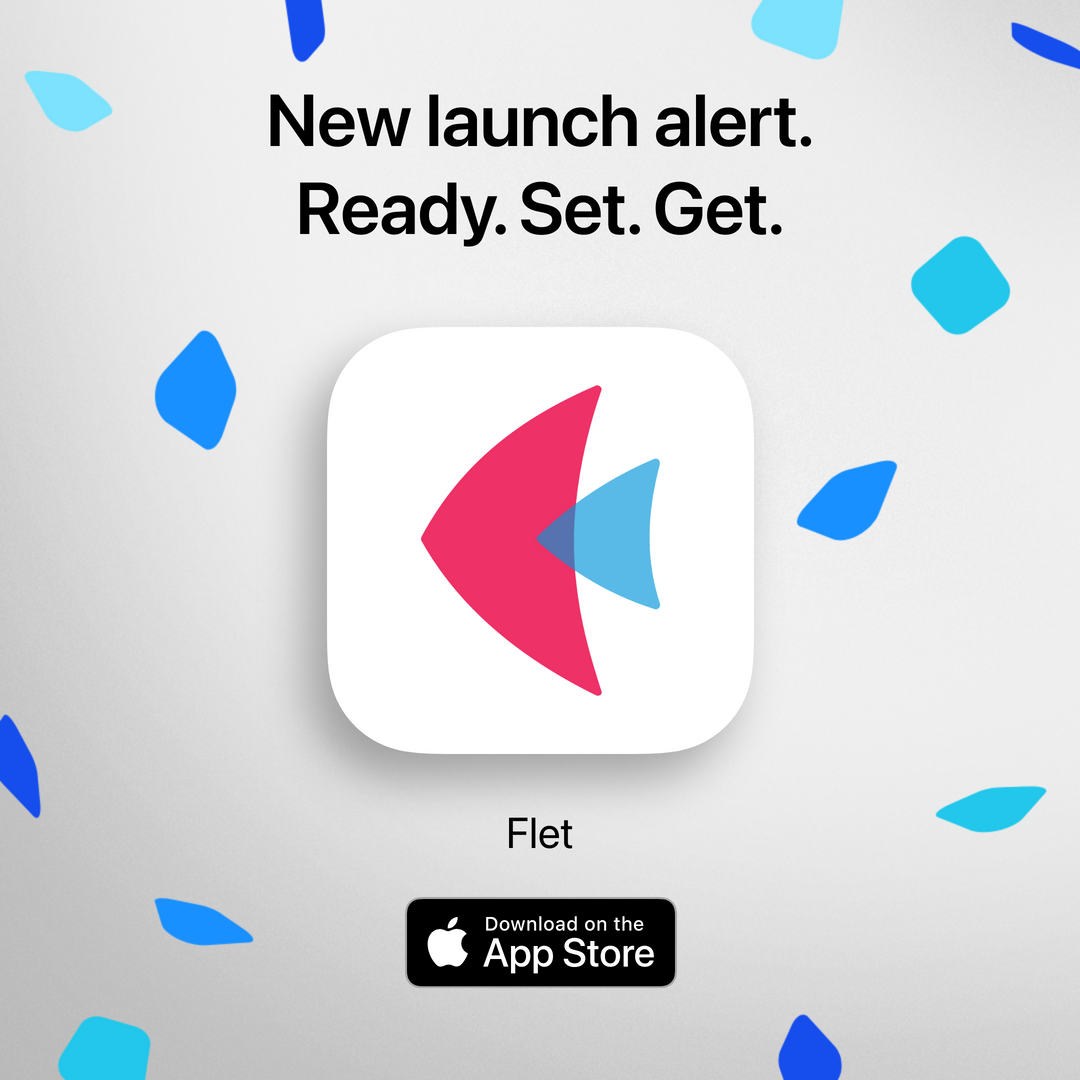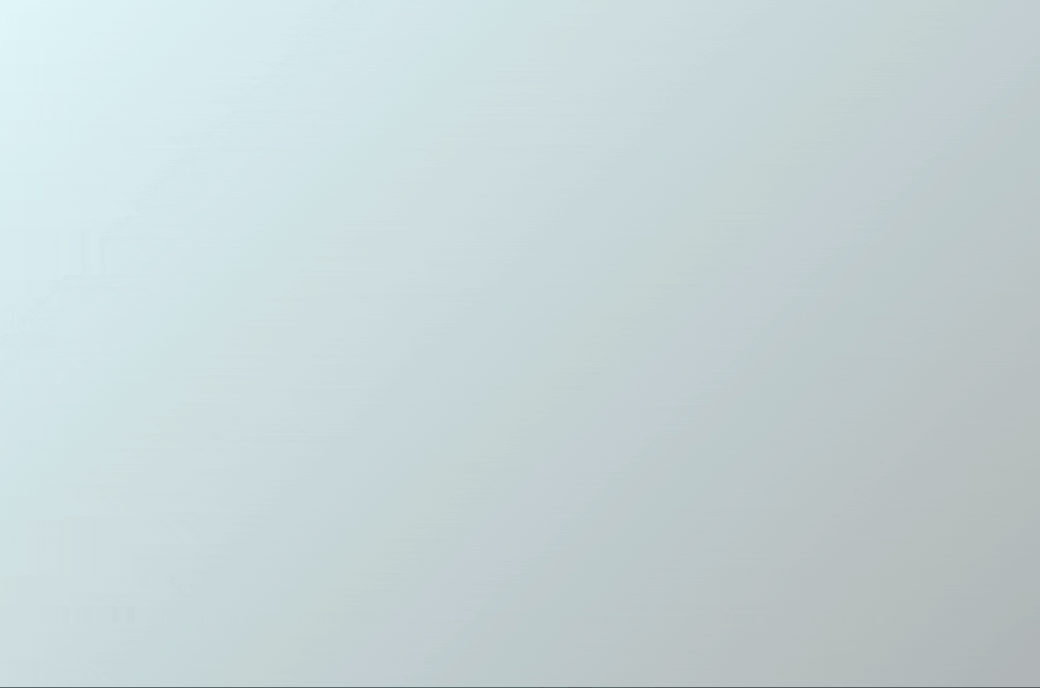Flet for Android
🤖 Android support is here!
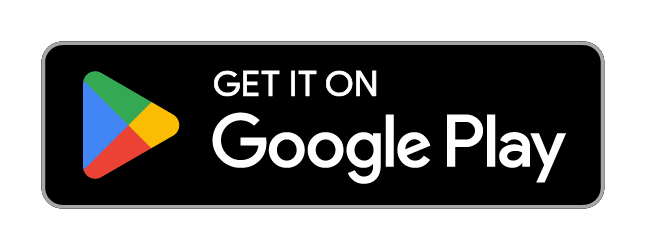
With Flet Android app you can see how your Flet Python app looks and behaves on Android devices while the app itself is running on your computer.
Similar to iOS, Flet for Android is a Flutter app written entirely in Python with the help of two open-source packages: serious_python and flet. Resulting app package is technically compliant with Google Play requirements, so you can publish awesome Android apps in pure Python.
Follow this guide to get started with testing your Flet apps on Android. Explore the app, browse gallery, play with sample projects and app settings.